In today's digital age, privacy and security are more important than ever when browsing the internet. One way to enhance your online protection is by using a SOCKS proxy, specifically SOCKS5. In this guide, we will show you how to use SOCKS5 on Windows, as well as how to configure your browsers (Chrome, Mozilla Firefox, and Microsoft Edge) to use a SOCKS5 proxy on Windows. The first thing you need to do is log in to your account and go to your purchased SOCKS5 proxies (Dedicated or Shared). Choose the SOCKS5 proxy you want to use and get its IP and Port. The SOCKS5 proxies require the authentication to be made through the IP. SOCKS5 proxies do not support username and password authentication. From the right sidebar in your account, access the Authentication IPs tab and click on Add More. A new window will pop up. Click on Add own IP and your IP will be pulled automatically. To save it, click on Add. The IP will be shown in your account in the Authentication IPs tab. You can delete the IP by clicking on the X next to it. When you set up Google Chrome to use the proxy server, the change will take place overall. Meaning all your browsers will connect through the proxy server and not only Google Chrome. To set up the SOCKS5 proxy server on Google Chrome, access Settings by clicking on the drop-down button in the top right corner. Scroll to the bottom of the page to find the Advanced button. Scroll some more until you find the System section and click on Open proxy settings. The Internet Properties window will open. Click on the LAN settings button. From the LAN settings window, check the box next to Use a proxy server for your LAN and click on Advanced. Fill in your proxy IP and port in the Socks field. If you want the proxy server to bypass specific web pages, you can add them in the dedicated field highlighted below. Once you’re done, click OK. To save the settings, click OK both in the LAN Settings and Internet Properties windows. Head over to InfoIP to see if the IP matches your proxy’s IP. So you configure Mozilla Firefox to use the SOCKS5 proxy, open the browser and click on the drop-down menu in the upper right corner and access the Options (or Preferences on some versions). Scroll down to find the Network Settings section and click on Settings. Enable the Manual proxy configuration and fill in your proxy IP and port in the SOCKS Host fields. If you don’t want to use the proxy server on certain web pages, add them in the No Proxy for field. Click OK to save the changes. To configure Microsoft Edge for the SOCKS5 proxy, open the browser and click on the drop-down menu in the upper right corner, and access Settings. Scroll to find the Advanced settings and click on View advanced settings. Find the Proxy setup section and click on Open proxy settings. in the Manual proxy setup section click on the slider button to enable using a proxy server. Fill in your proxy IP and port. If you have certain websites where you don’t want to connect through proxy servers, you can add them in the dedicated box separated by semicolons. Once you’re done filling in the credentials, click Save and close the network settings window.
A SOCKS proxy, or Socket Secure proxy, is a protocol used to securely route network packets between a client and a server through a proxy server. Unlike a traditional HTTP proxy, a SOCKS proxy can handle any type of traffic, including TCP and UDP. SOCKS5 is the latest version of the SOCKS protocol and offers improved security and flexibility compared to its predecessors.
By following the steps outlined in this guide, you will be able to use a SOCKS5 proxy on Windows to improve your online privacy and security. We will go over the specific configuration settings for Chrome, Mozilla Firefox, and Microsoft Edge, as well as troubleshooting tips for common issues. Additionally, we will also discuss the benefits of using a SOCKS5 proxy and the different use cases for them.Step-by-Step Instructions
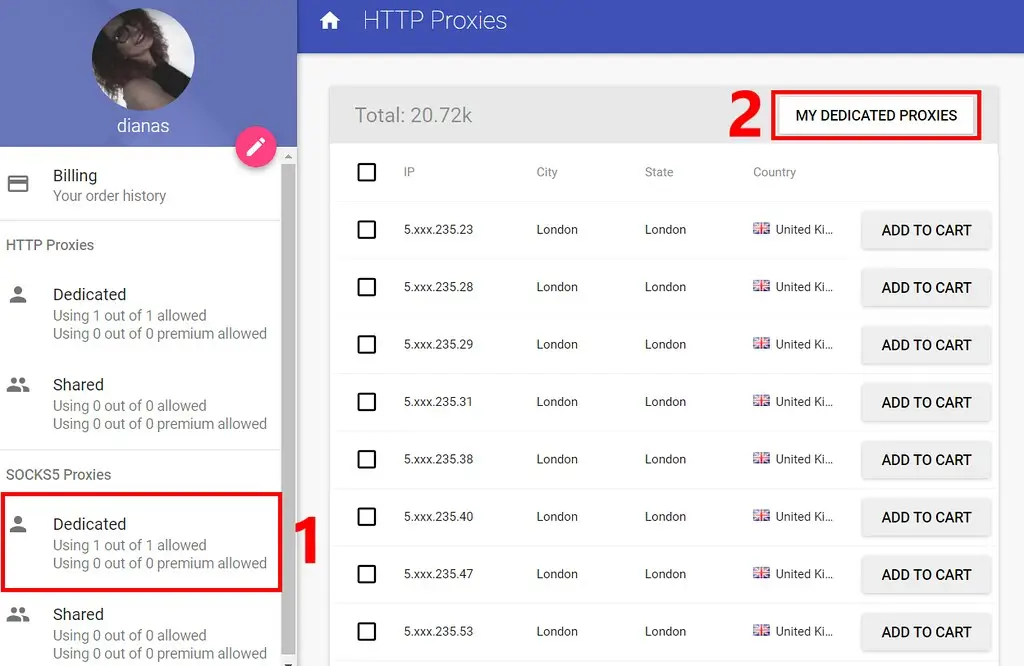
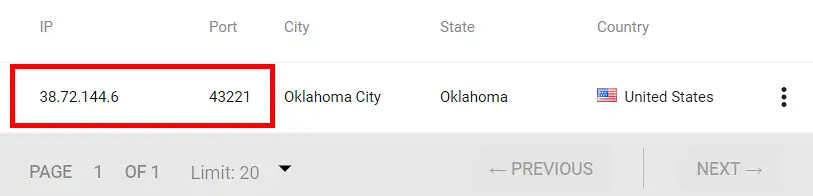
Enable the IP authentication
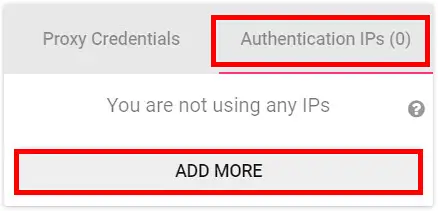
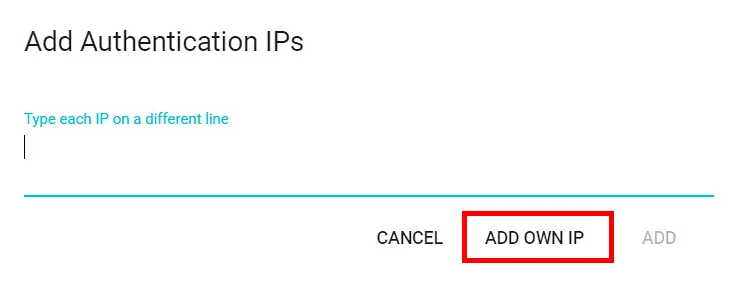
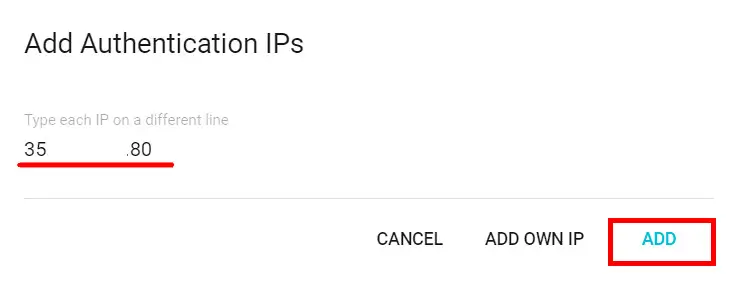
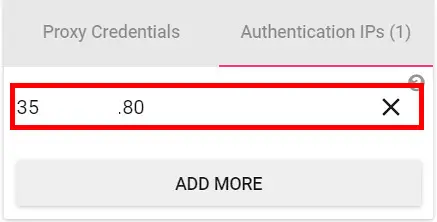
GOOGLE CHROME
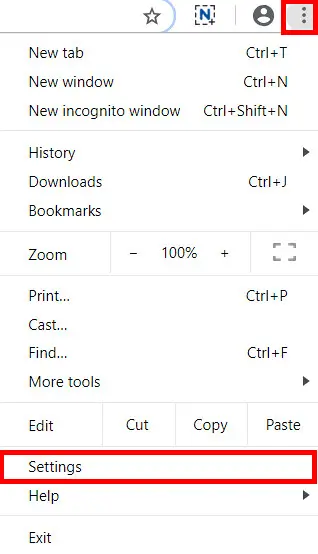
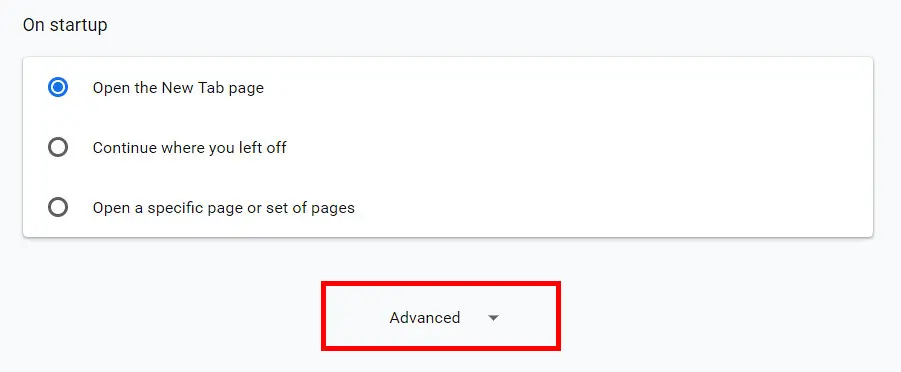
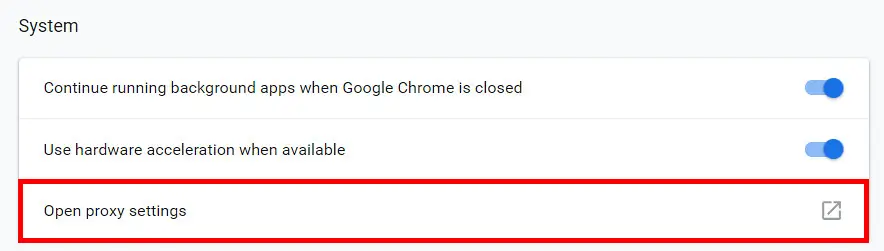
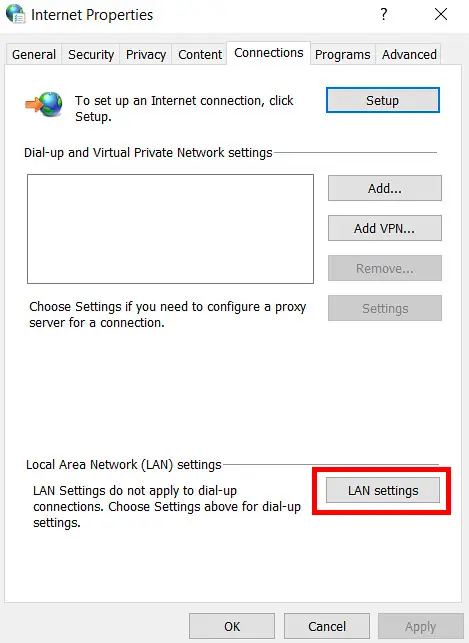
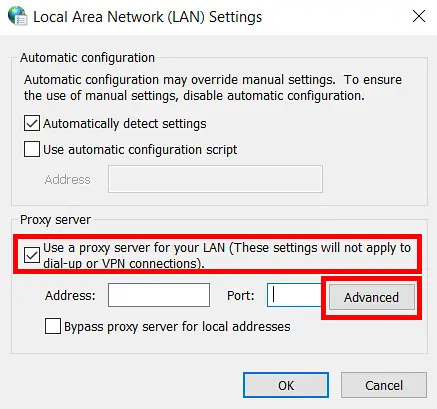
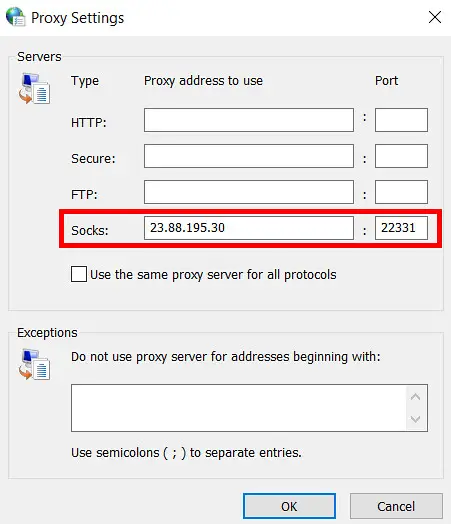
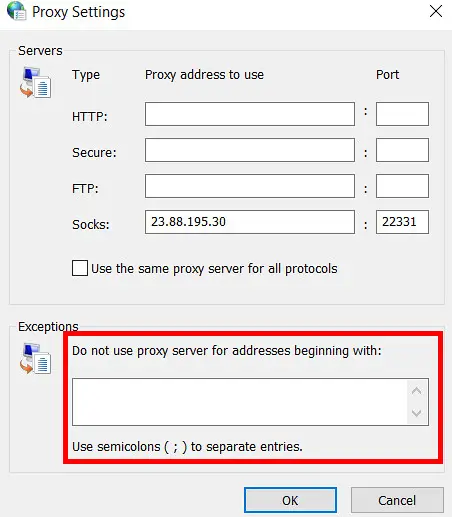
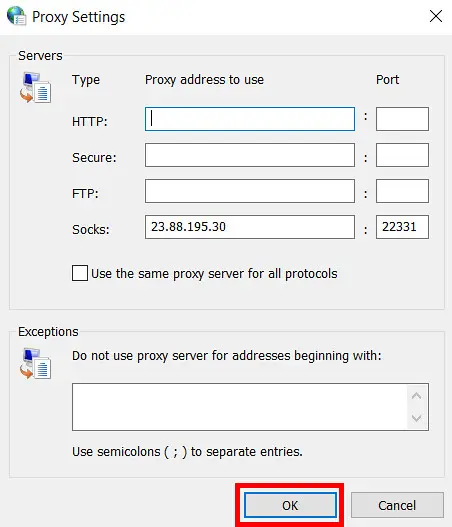
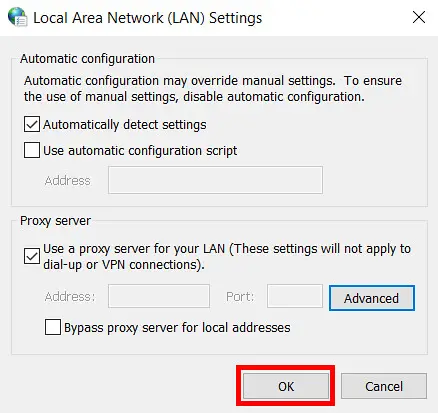
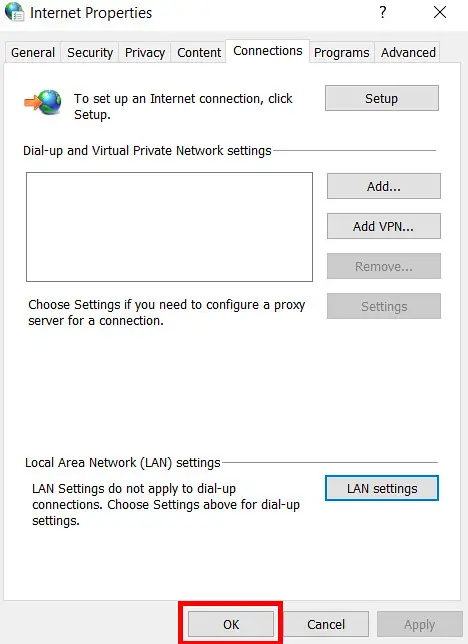
MOZILLA FIREFOX
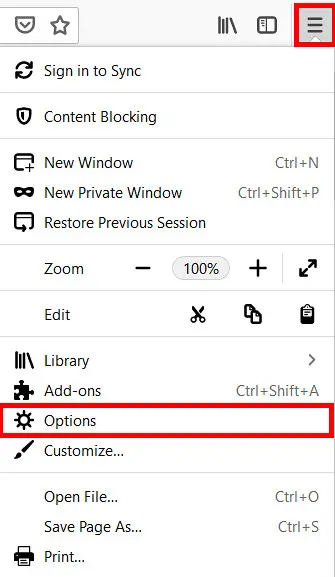

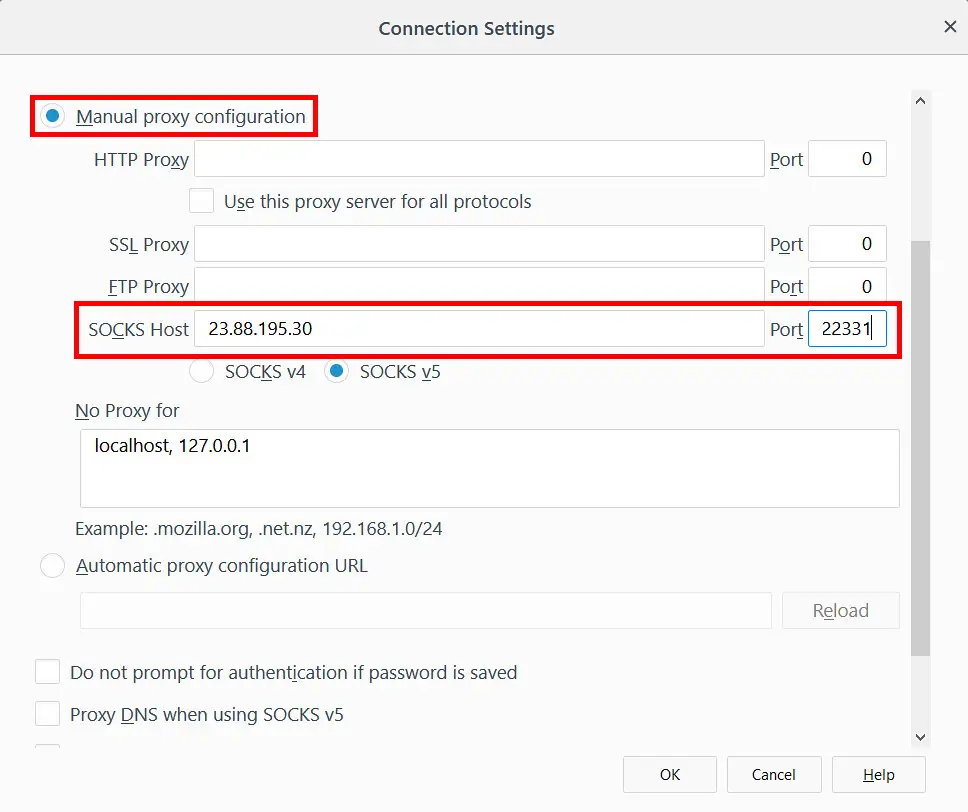
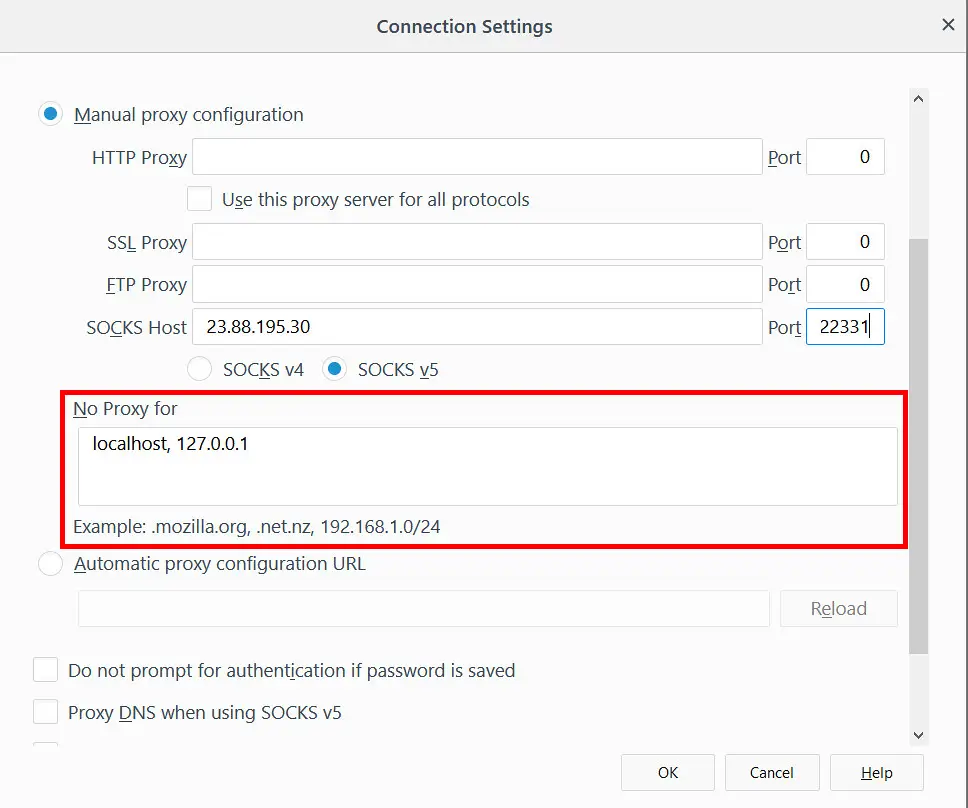
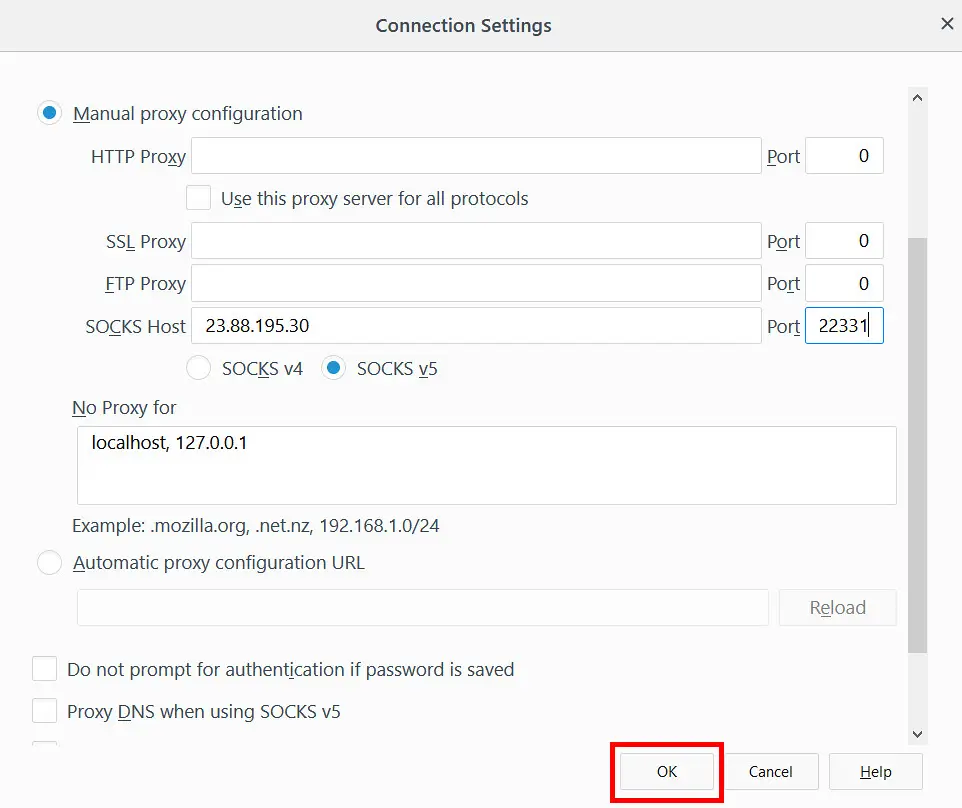
MICROSOFT EDGE

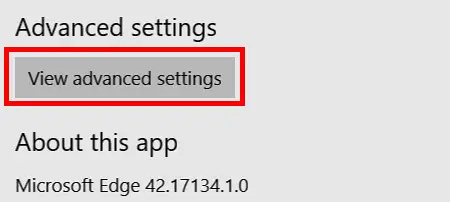
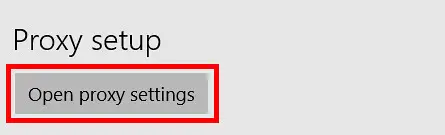
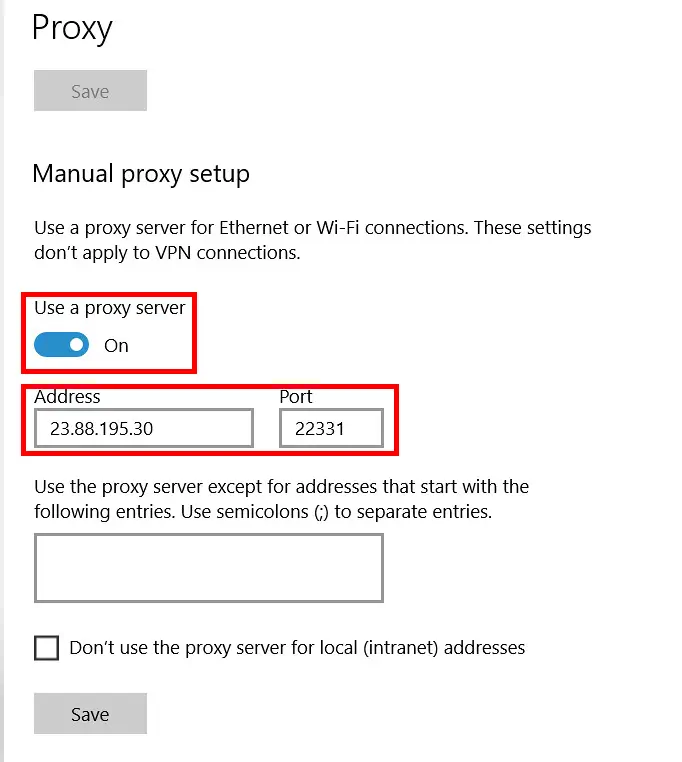
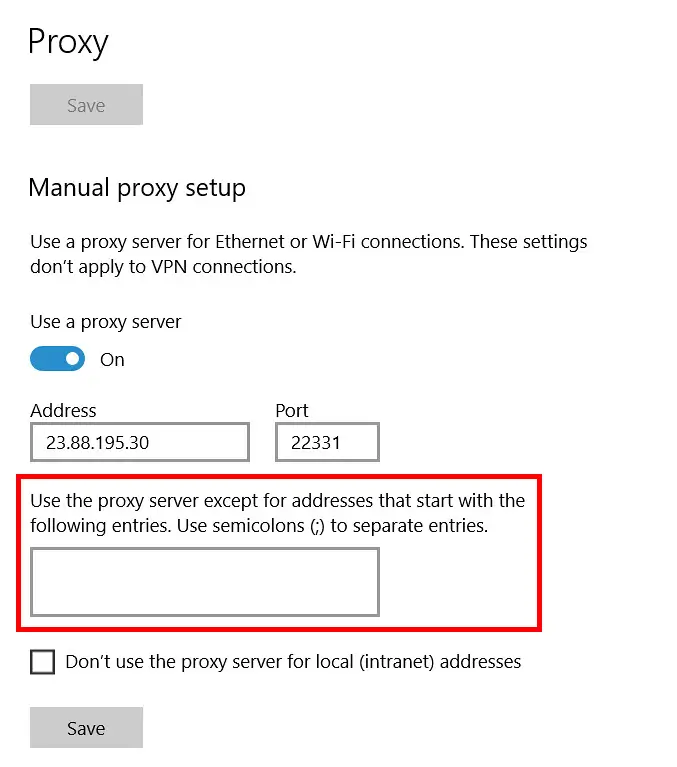
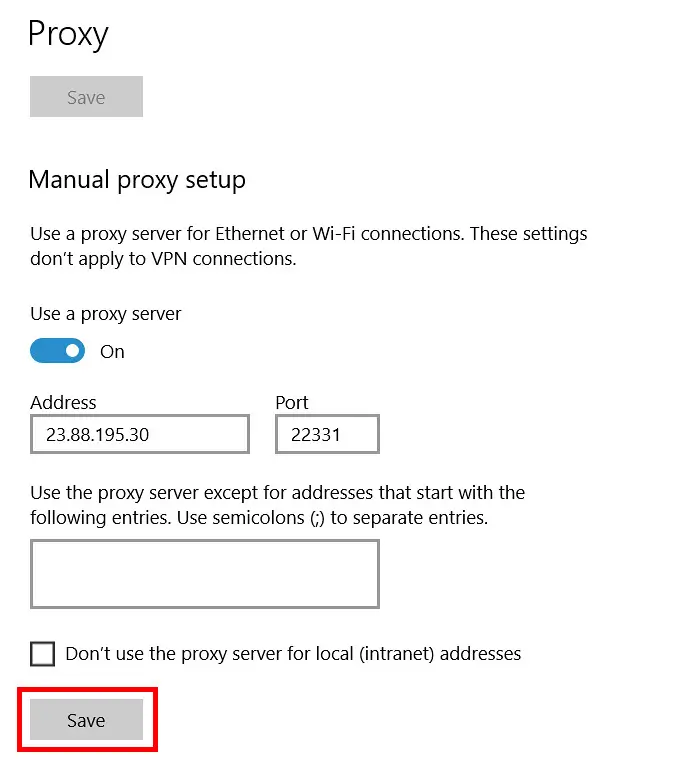
Benefits of Using a SOCKS5 Proxy:
1. Increased security: SOCKS5 encrypts all data sent between the client and the server, making it much more difficult for hackers to intercept or steal your personal information.
2. Improved privacy: A SOCKS5 proxy masks your IP address, making it more difficult for websites and advertisers to track your online activity.
3. Bypassing censorship: SOCKS5 can bypass firewalls and other censorship measures, allowing you to access blocked or restricted websites.
4. Anonymous torrenting: SOCKS5 can be used with torrent clients to download files anonymously.
5. Gaming: SOCKS5 can reduce lag and improve connection stability when playing online games.
Use Cases:
1. Online privacy and security: Use a SOCKS5 proxy to protect your personal information and online activity from prying eyes.
2. Bypassing censorship: Use a SOCKS5 proxy to access blocked websites and overcome censorship.
3. Anonymous torrenting: Use a SOCKS5 proxy to download files anonymously.
4. Gaming: Use a SOCKS5 proxy to improve connection stability and reduce lag when playing online games.
By following the steps outlined in this guide, you should now be able to use a SOCKS5 proxy on Windows, as well as configure your browsers (Chrome and Firefox) to use a SOCKS5 proxy. Remember that using a SOCKS5 proxy can greatly improve your online privacy and security, as well as allow you to bypass censorship and download files anonymously. If you encounter any issues or have any questions contact our costumer support.
If you purchased Http Private proxies please read the guide How do I configure my browser to use HTTP Proxies on Windows.