In this article, we will provide you with a comprehensive and easy-to-follow guide on how to set up HTTP(S) proxies on IOS devices. With the rise of online security and privacy concerns, using a proxy is becoming increasingly popular. In this guide, we will be using two popular proxy apps - Potatso Lite and ShadowRocket - to show you how to set up your HTTP(S) proxy. Whether you're new to proxies or looking to switch to a different app, this guide is perfect for you.
The first thing you need to do is to get the HTTP Proxy IP you want to use and your Proxy credentials 1 deposit casino canada.com .
First, go to your HTTP proxies
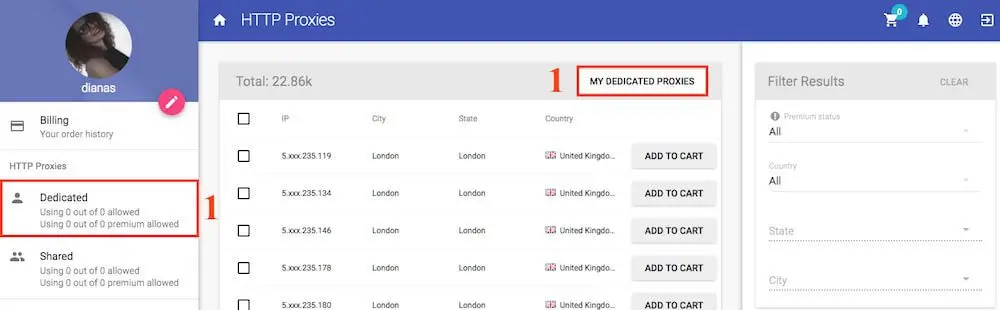
Second, get the IP you want to connect and the port of that IP address.
Third, you need to get your proxy credentials from the right sidebar.
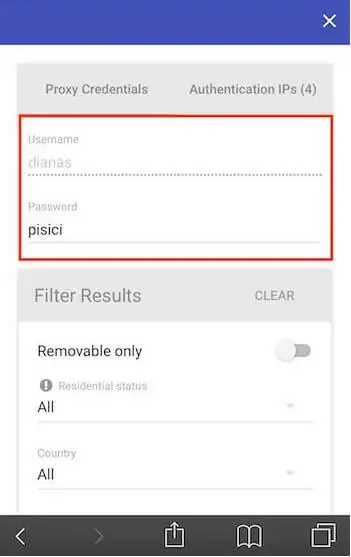
Now that you have all the data you need we will start setting the HTTP(S) proxy with different apps:
1. Using Potatso Lite
First, install on your IOS device Potatso Lite by downloading from App Store on this link
1. Open Potatso Lite and press Add a Proxy and select Add under Manual
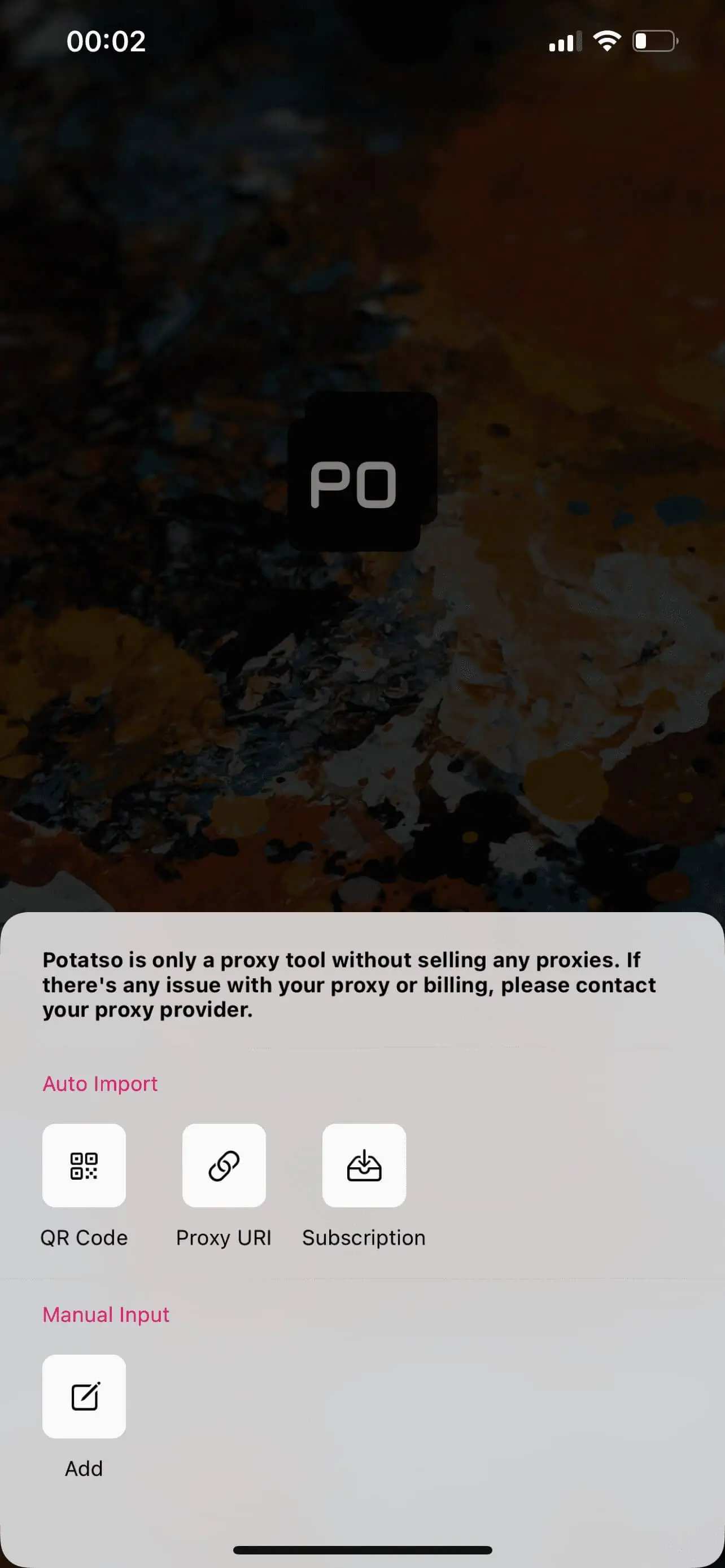
2. Fill the form with your data and credentials:
- Type -> HTTP
- Host -> The proxy IP
- Port - > The proxy port
- Authentication -> Password
- User -> Your username
- Password -> Your proxy password
After that press Done
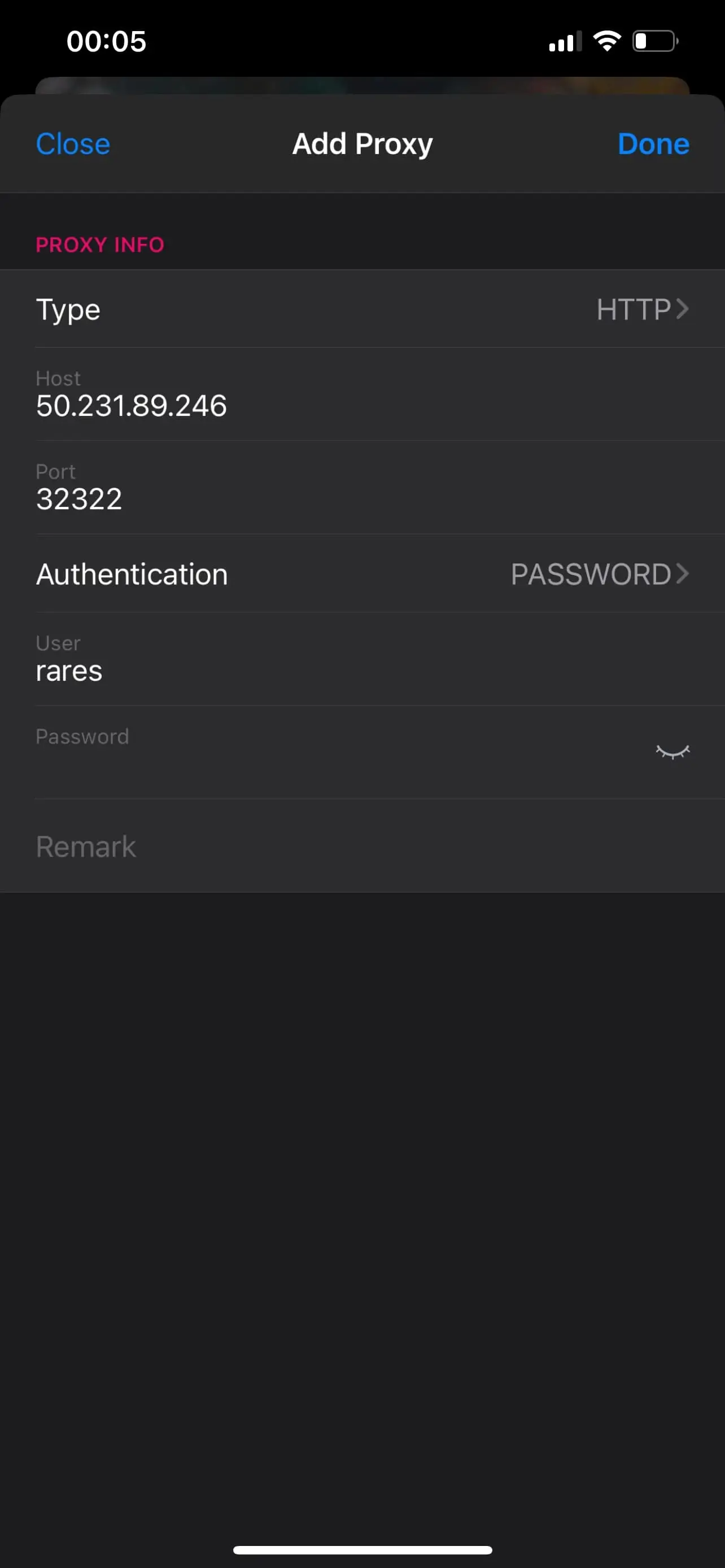
3. On the main page press the Play button in the bottom-right corner. A pop-up message will appear, press on Allow.
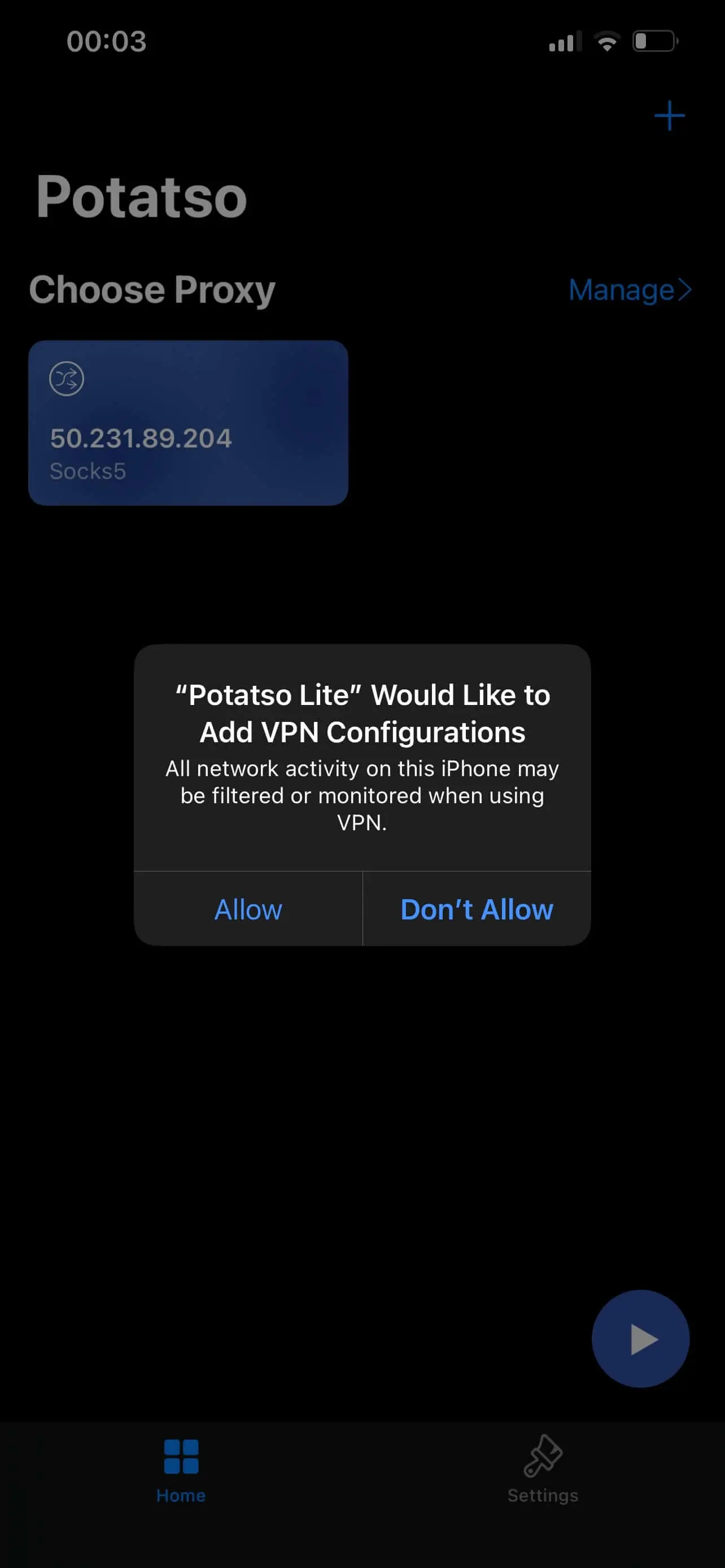
That's it, you can visit InfoIp to check your HTTP(S) proxy.
1. Using Shadowrocket
First, install it on your IOS device Shadowrocket by downloading it from App Store on this link
1. Open Shadowrocket and touch Global Routing, there at Global Routing select Proxy.
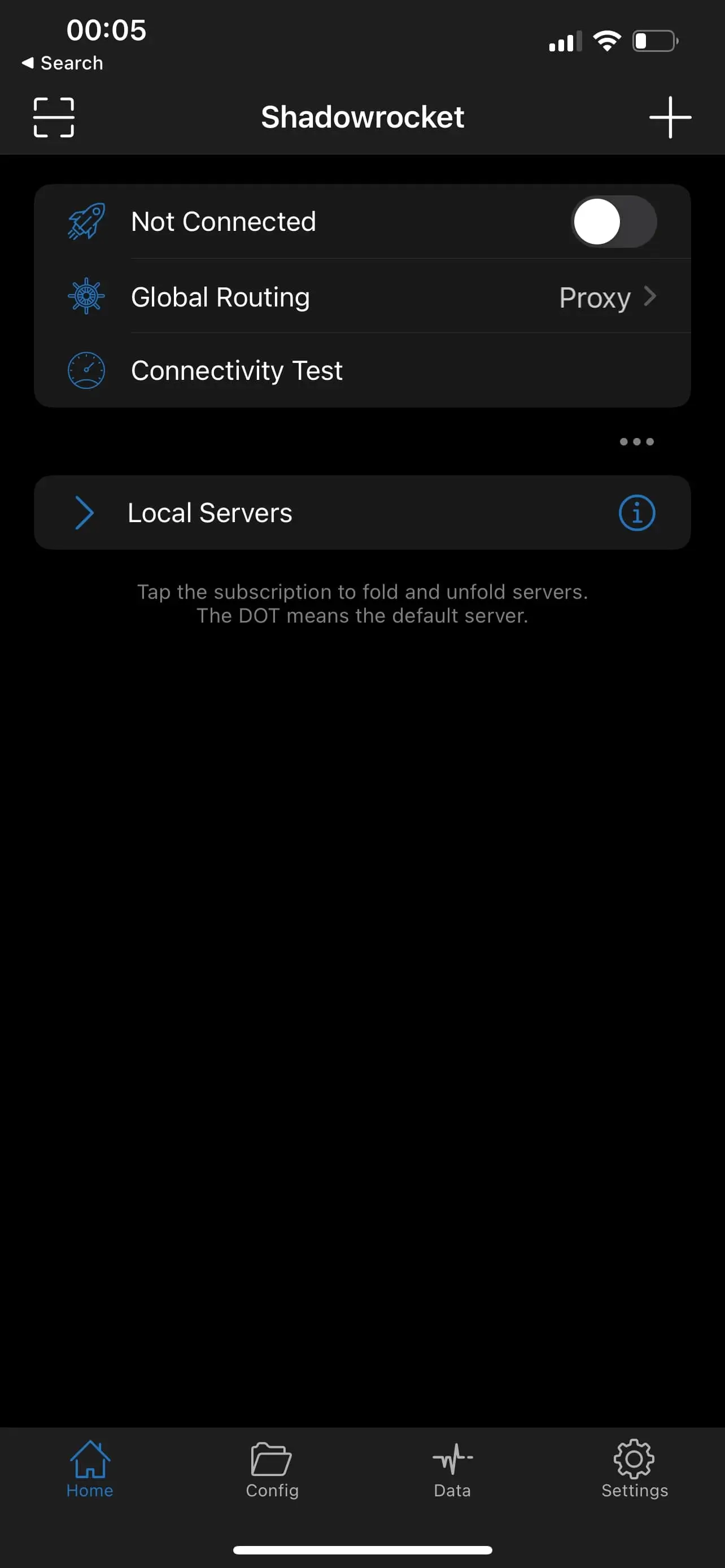
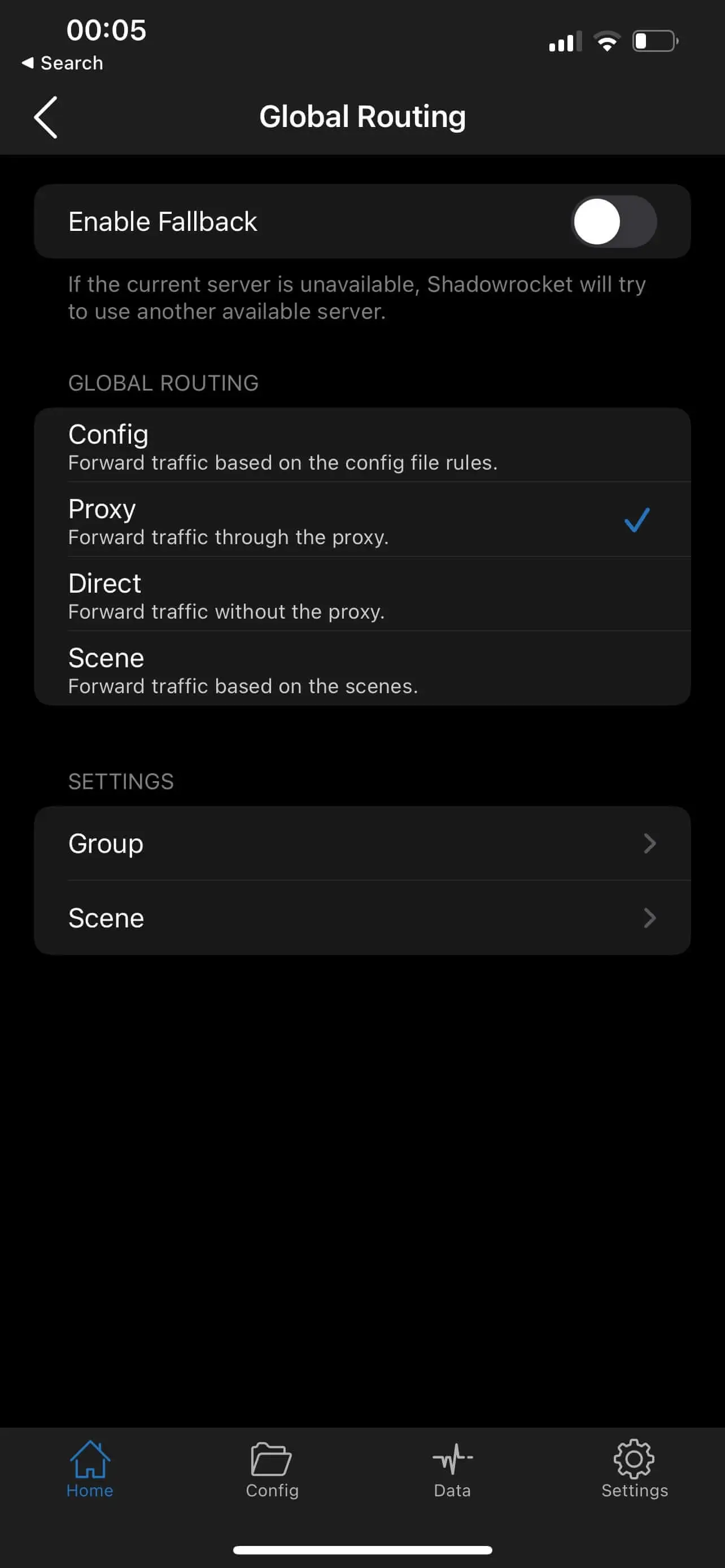
2. Now let's add the HTTP(S) proxy by pressing the top-right plus icon.
Here fill the form with your proxy data:
- Type -> HTTP (Don't worry it will work with HTTP and HTTPS traffic)
- Address -> Your IP address
- Port -> Your IP port
- Username -> Your username
- Password -> Your proxy password
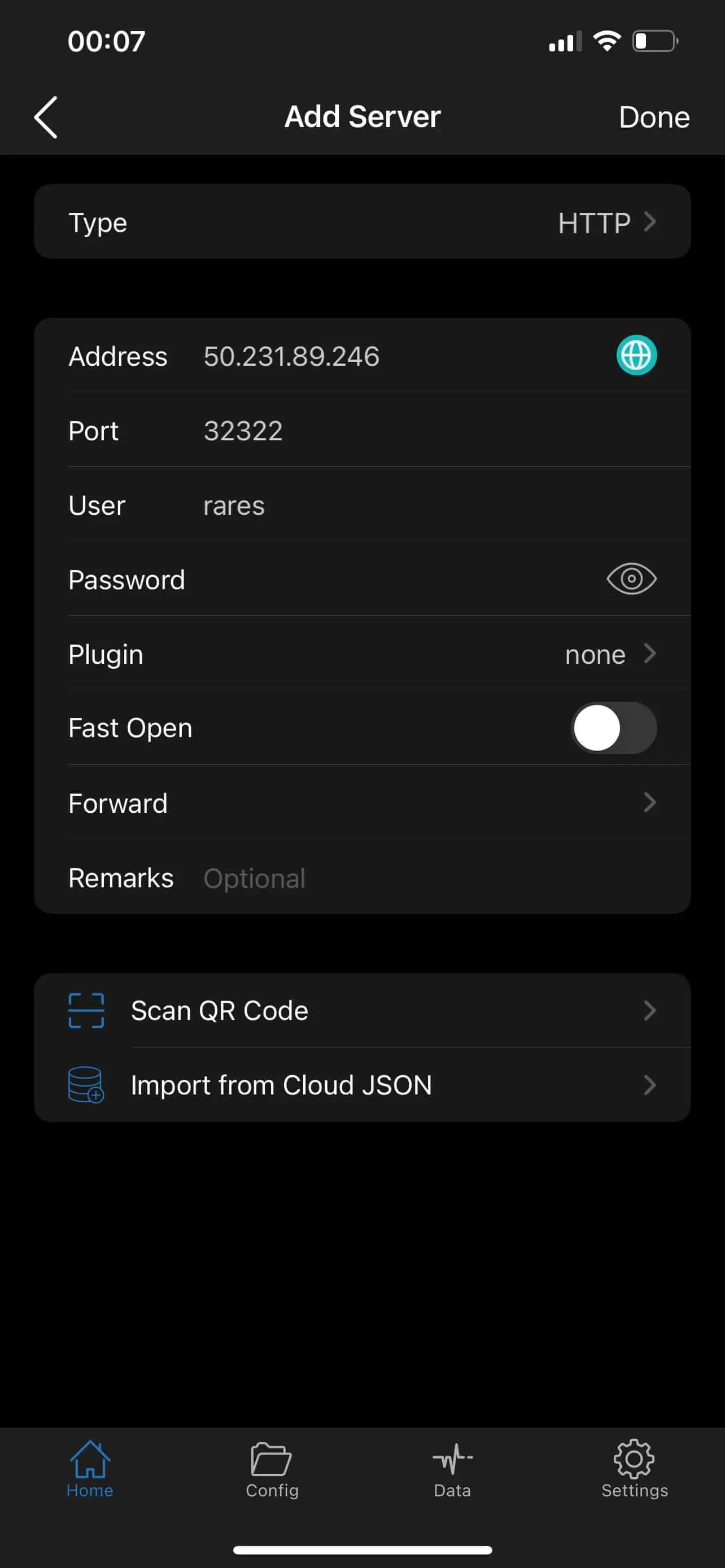
3. To connect press the top-right switch button on the first row, where are writing your connection status, which should be Not Connected.
A pop-up will appear, you need to press on Allow.
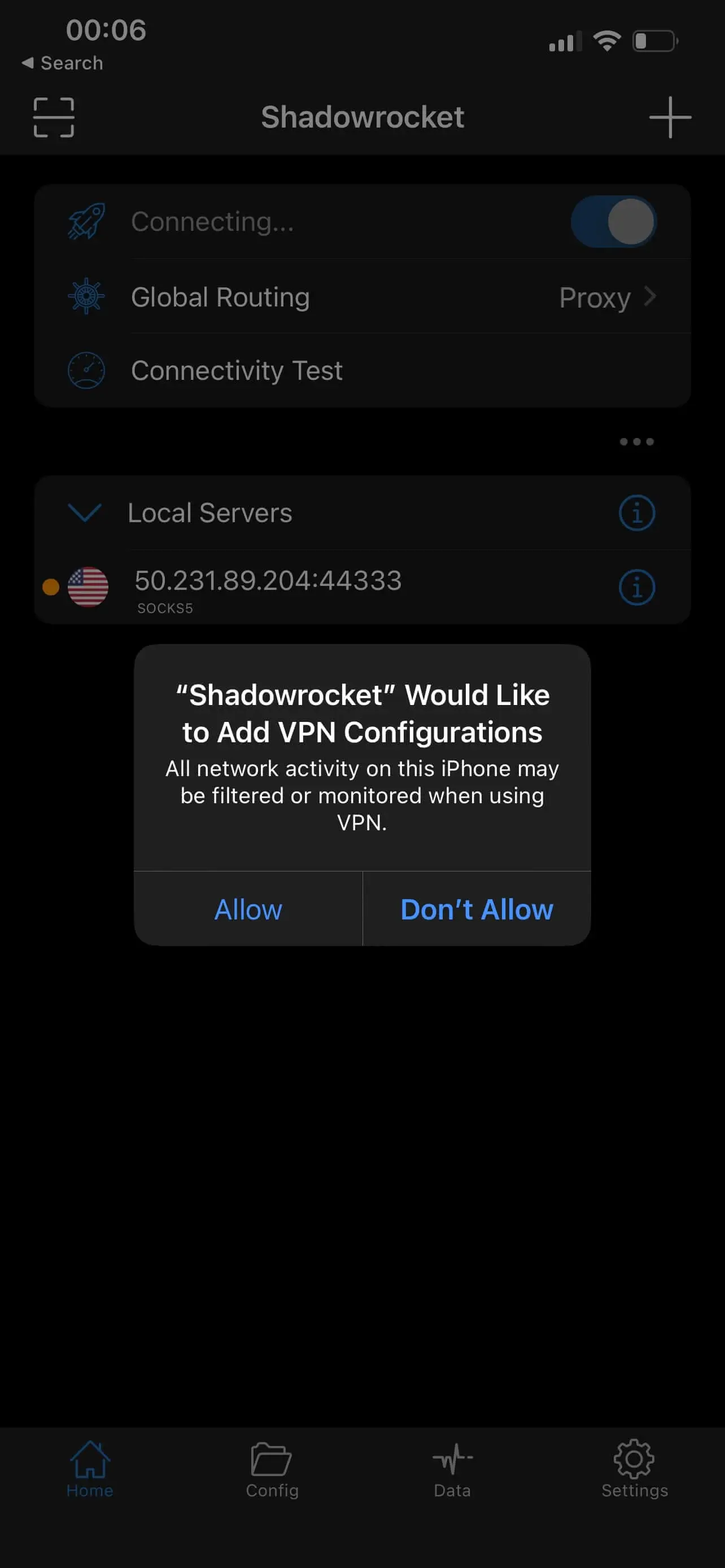
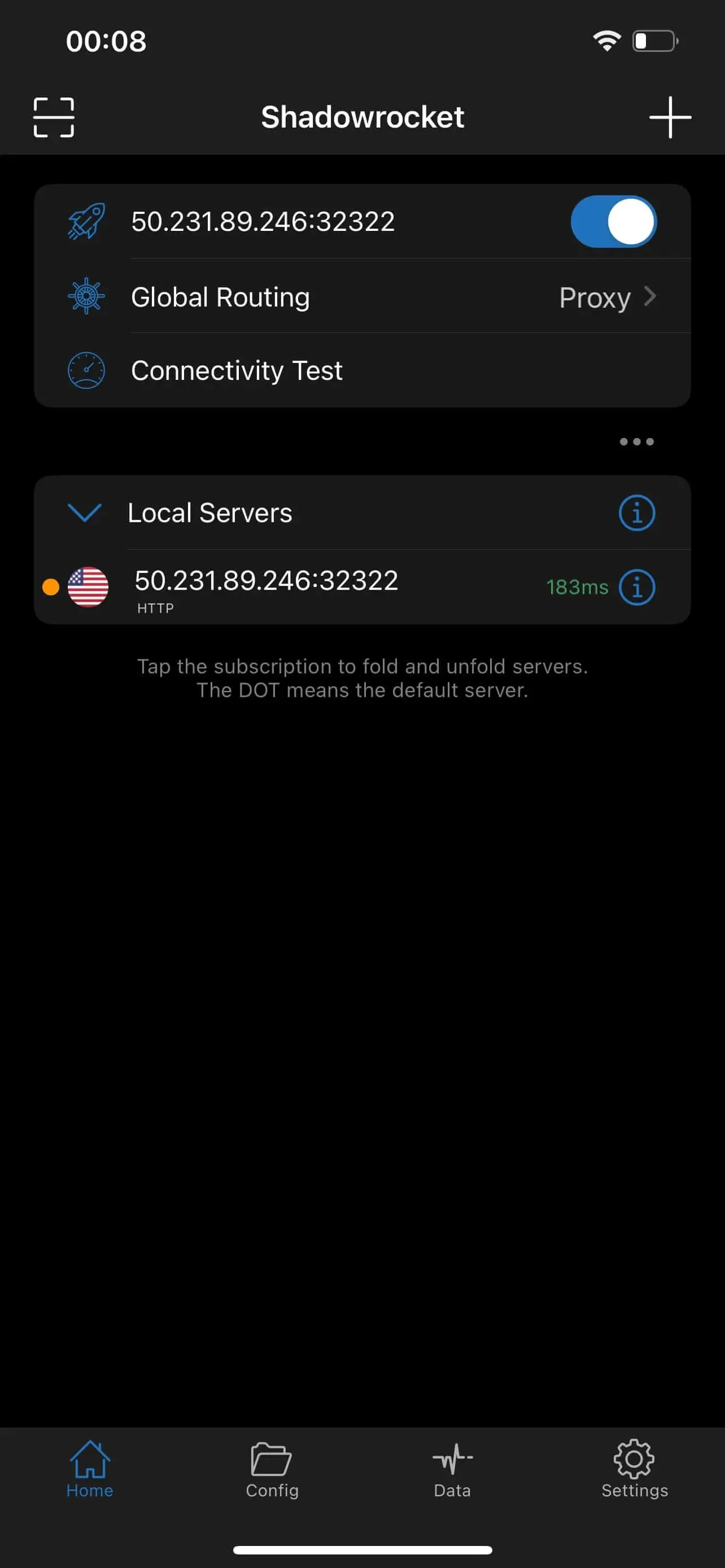
You can visit InfoIp to check your HTTP(S) proxy.
That's it! We hope this guide has helped you set up your HTTP(S) proxy on your IOS device. If you're still having trouble, don't hesitate to reach out for additional support. Whether you're using Potatso Lite or ShadowRocket, you can now browse the web with added security and privacy. Stay protected and enjoy a seamless online experience!