WireGuard VPN is a revolutionary virtual private network (VPN) solution that offers fast and secure internet connectivity for all your devices. With its open-source technology and ease of use, WireGuard VPN has become a popular choice for individuals and businesses alike. The VPN allows you to create a secure connection between your device and the internet, encrypting your online traffic and hiding your IP address.
In this tutorial, we will guide you through the process of setting up WireGuard VPN on your Android device. By following the simple steps outlined, you will be able to enjoy the benefits of a fast and secure internet connection, including improved privacy and online security. Whether you're a business professional or just someone looking to protect your online identity, WireGuard VPN is the perfect solution. Whether you are a beginner or an experienced user, this tutorial will provide all the information you need to get started with WireGuard VPN on Android.
1. First install the Wireguard App according to your system, you can find it here
2. Go to your purchased Wireguard IPs from us, at the end of the row you have a 3 dots option menu, press it, and select Config.
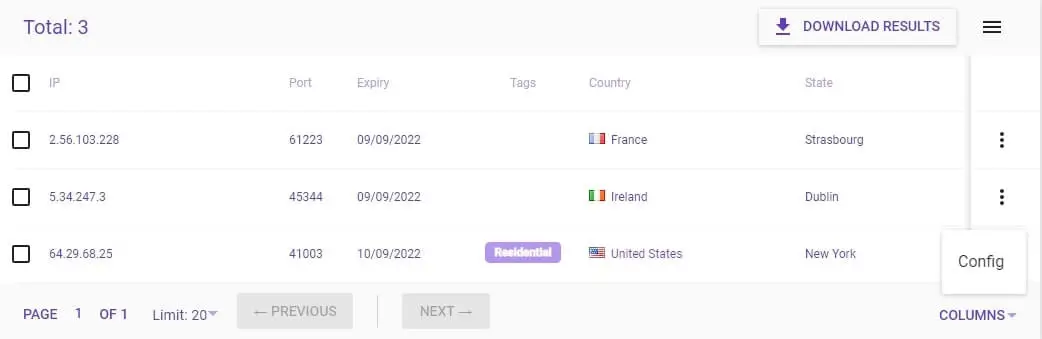
3. Here you will see your configuration.
In the first part, you have the QR code of the configuration, for mobile apps, you can scan it to easily add it
In the second part you will see the text of the configuration, which you can:
- Download the .conf file.
- Copy the configuration text, and save it on your device in a file with the .conf extension
4. Open the Wireguard app, in the bottom left press on the plus sign
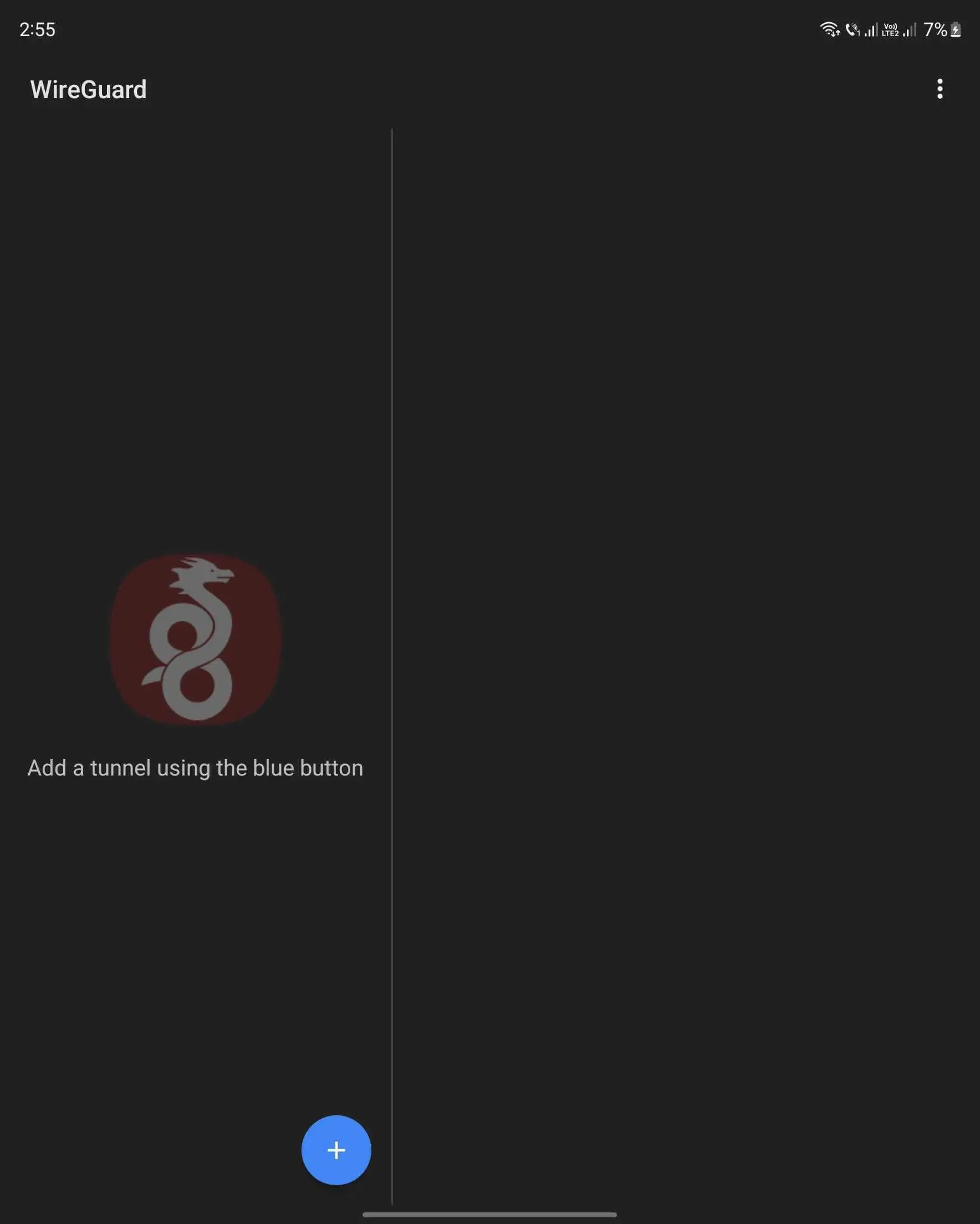
5. Here select the option you want, if you downloaded the file you can choose IMPORT FROM FILE OR ARCHIVE or SCAN FROM QR CODE, in this tutorial I will use the QR code.
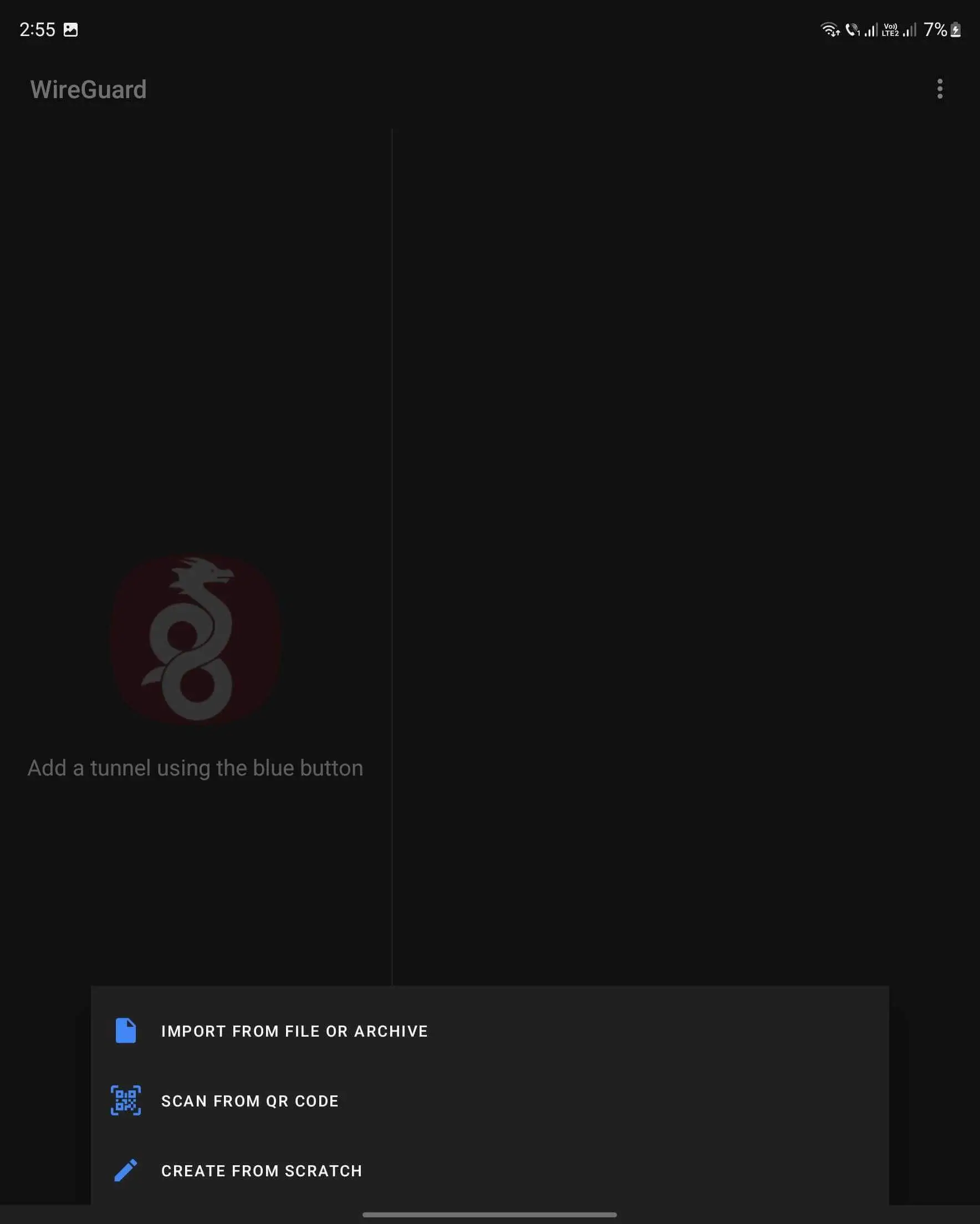
6. After importing it, a name will be required, you can use any name which will help you to identify your VPN IP
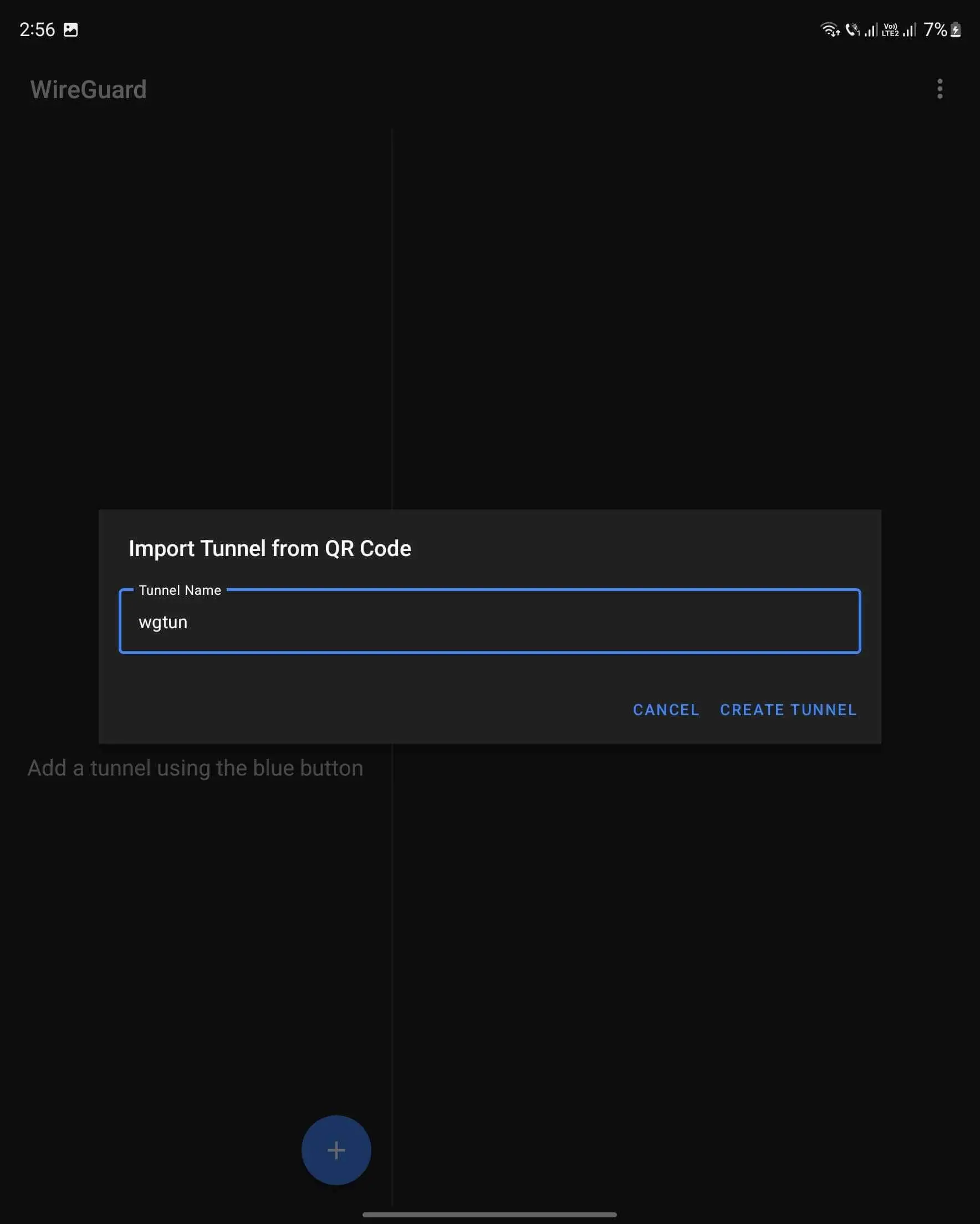
7. After importing it, you will see the tunnel on the left side, in order to activate it, press the switch button near the name of your tunnel
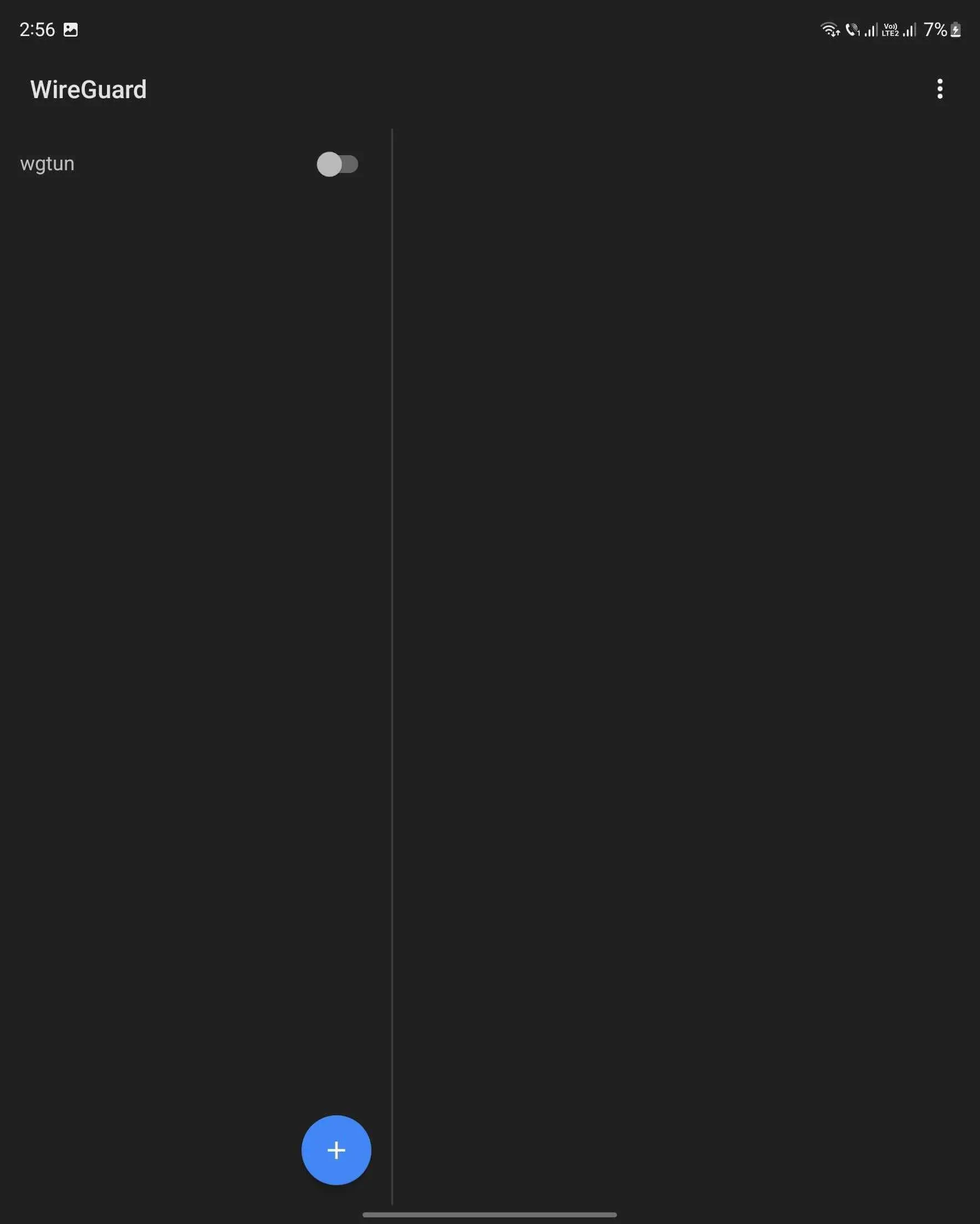
8. First time an alert will appears in order to add the VPN to your device, you need to press OK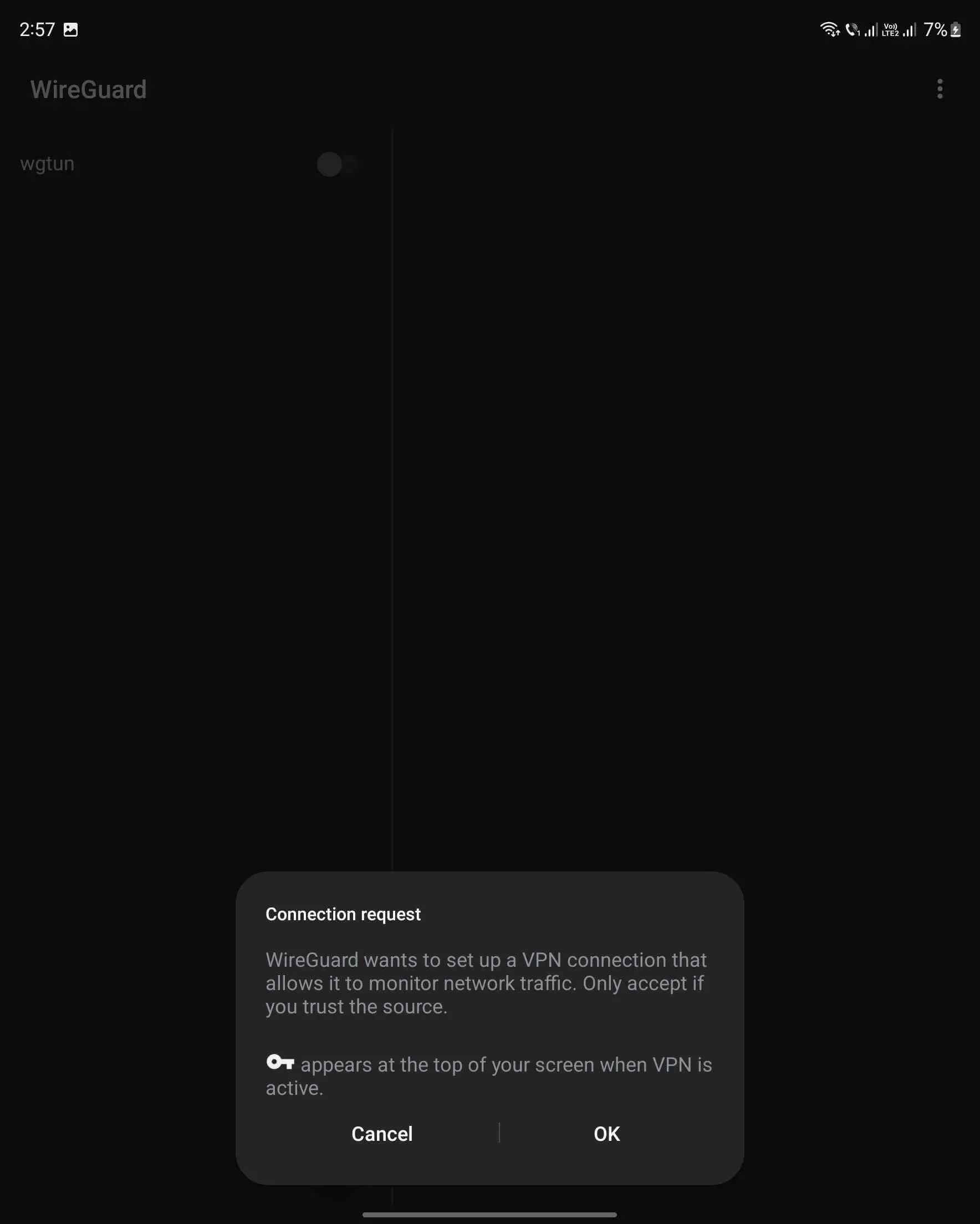
9. Everything is done, now all your traffic is redirected through the VPN tunnel.
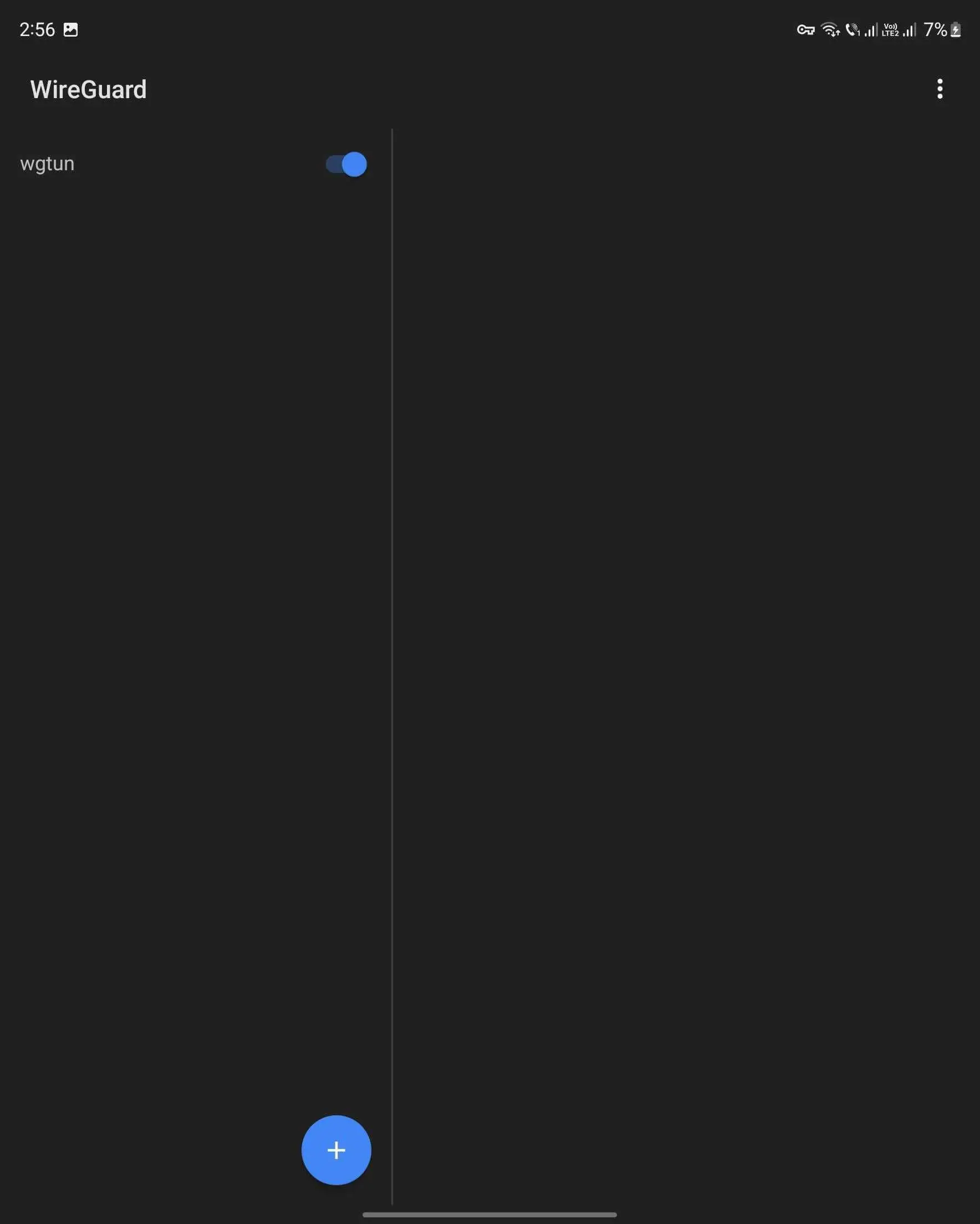
In conclusion, using WireGuard VPN on your Android device is a simple and straightforward process that offers numerous benefits. By following the steps outlined in this tutorial, you can easily set up a secure and fast internet connection that protects your online privacy and security. With encrypted online traffic and a hidden IP address, you can browse the web without worrying about cyber threats or unwanted data tracking. Additionally, the WireGuard VPN app is user-friendly and offers quick and easy access to your purchased IPs from BESTPROXY. Whether you're a business professional or just someone looking for a safe and secure online experience, WireGuard VPN is a great option for your Android device.
Related tutorials:
2. Step-by-Step Guide to Setting Up WireGuard VPN on IOS
3. Step-by-Step Guide to Setting Up WireGuard VPN on Windows