ShadowSocks is a free and open-source proxy application that provides added security and privacy when browsing the internet on your Android device. In this guide, we will show you how to set up and use ShadowSocks on your Android device.
Step-by-Step Instructions
1. First install the ShadowSocks app
2. Open the ShadowSocks app, and in the upper right corner click on the file with a plus sign, and select Manual Settings
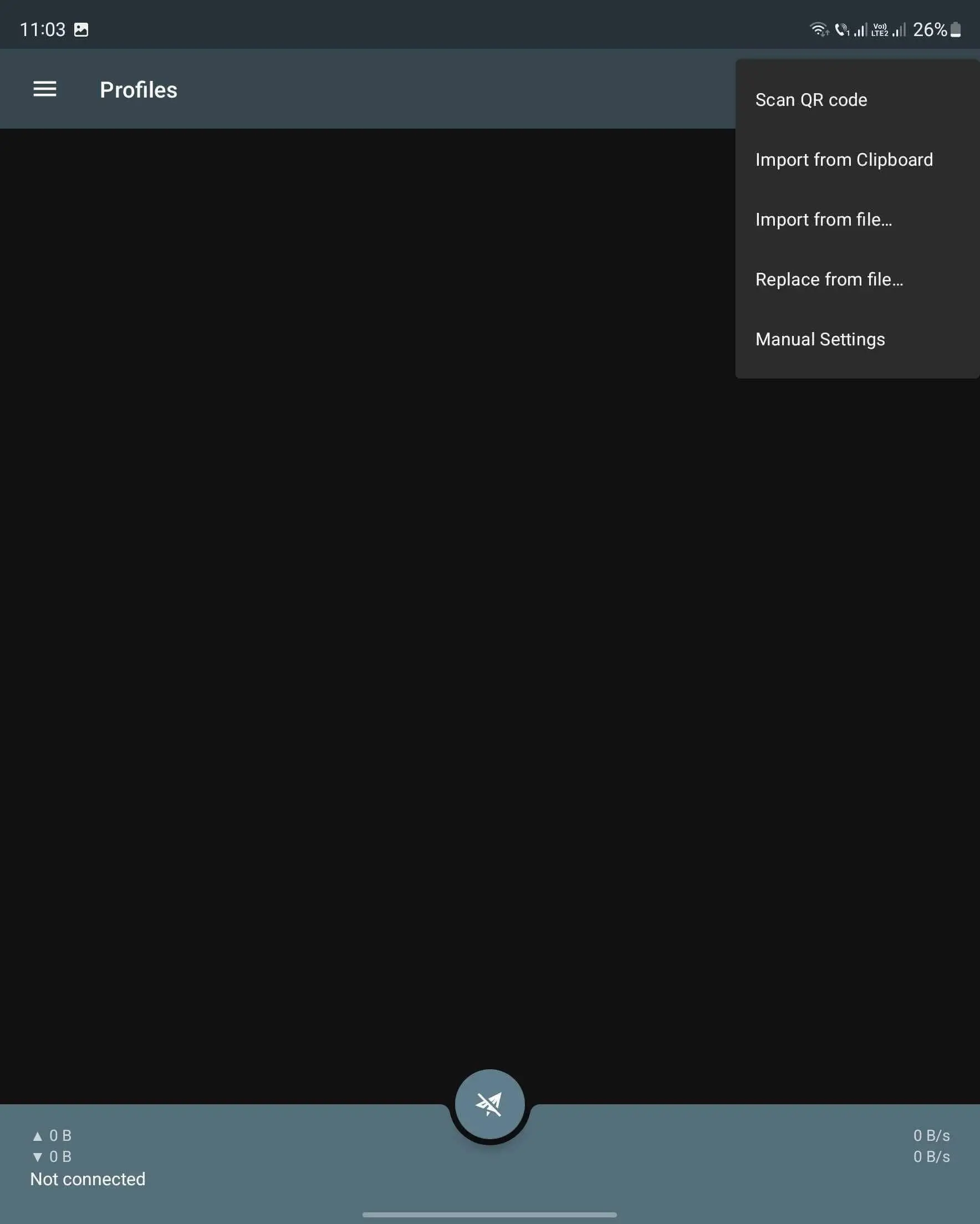
3. Fill the form with your ShadowSocks IP data, after that click the checkmark in the upper right corner
Profile Name - what name you want in order to help you identify the connection later
Server - the ShadowSocks IP you purchased from and, you can find it in your account
Port - the port for the ShadowSocks IP mentioned above
Password - the proxy password which you can find it in your account
Encrypt Method - select CHACHA20-IETF-POLY1305
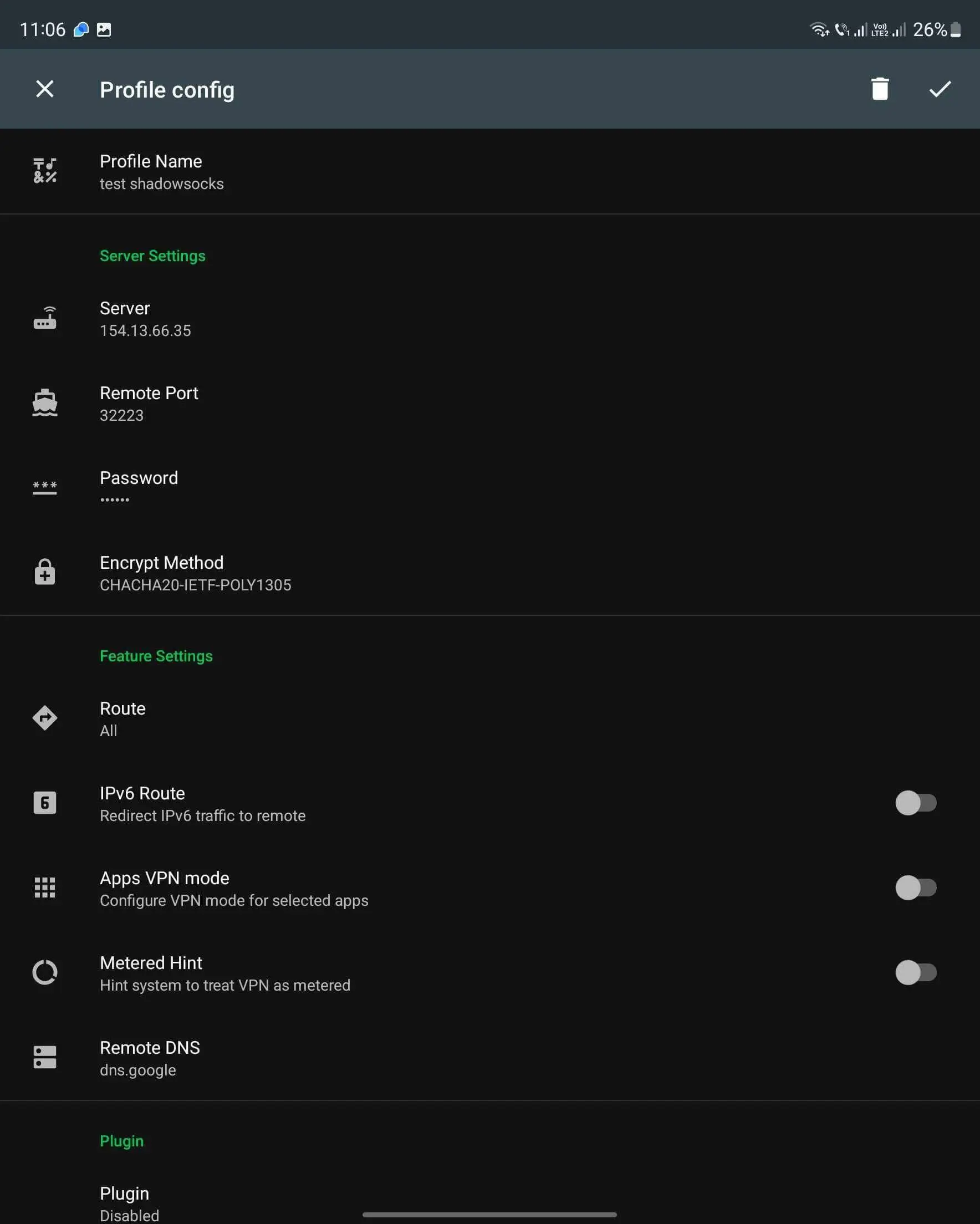
4. Select the ShadowSocks from the list, and on the bottom center, press the connection button
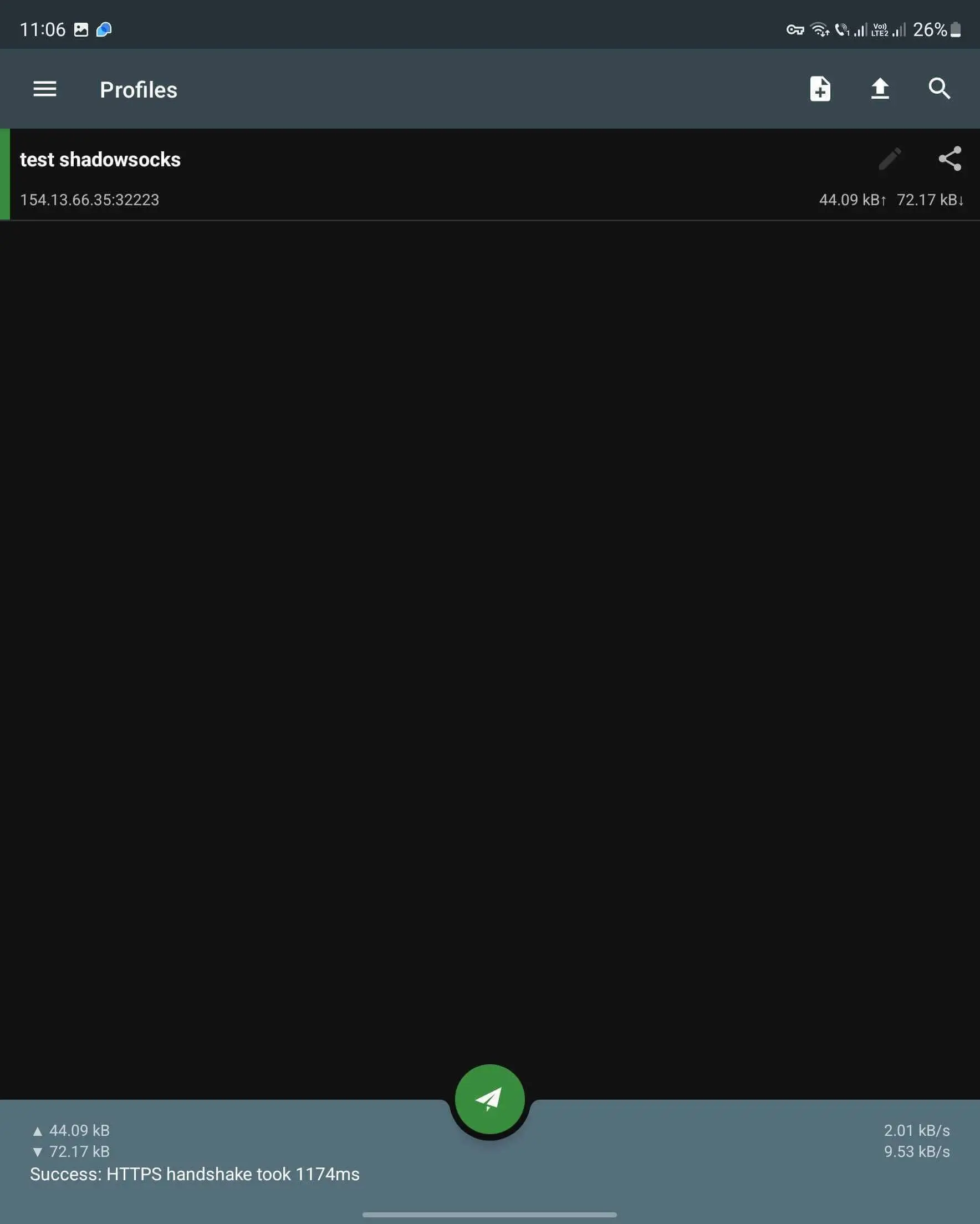
Troubleshooting Tips
If you are having trouble connecting to the ShadowSocks server, make sure that you have entered the server address, port number, encryption method, and password correctly.
If you are still having trouble connecting, contact your ShadowSocks provider for assistance.
If the connection is slow, try using a different server or contact your provider for advice.
Conclusion
Setting up and using ShadowSocks on your Android device is a simple process that can provide added security and privacy when browsing the internet. By following the step-by-step instructions provided in this guide, you can easily set up and use ShadowSocks on your Android device.
Additional information
For better performance, you can use a VPN service along with ShadowSocks
To ensure that your connection is secure, you can use a firewall app to block unwanted connections.
You can also use a DNS Changer app to avoid DNS leaks.
By following this guide, you should be able to set up and use ShadowSocks on your Android device with ease. Remember to use a VPN service and a firewall app to maximize your online security and privacy.
Related Articles :
1. How to use Shadowsocks on Windows?