Shadowsocks is a powerful tool for protecting your online privacy and security, and it's easy to use on Windows. This guide will walk you through the process of setting up and using Shadowsocks on your Windows PC. Whether you're a beginner or an experienced user, you'll find all the information you need to get started with Shadowsocks on Windows.
1. First thing you will need to download the Shadowsocks client for windows, please go to the official Shadowsocks page here and download the Windows client.
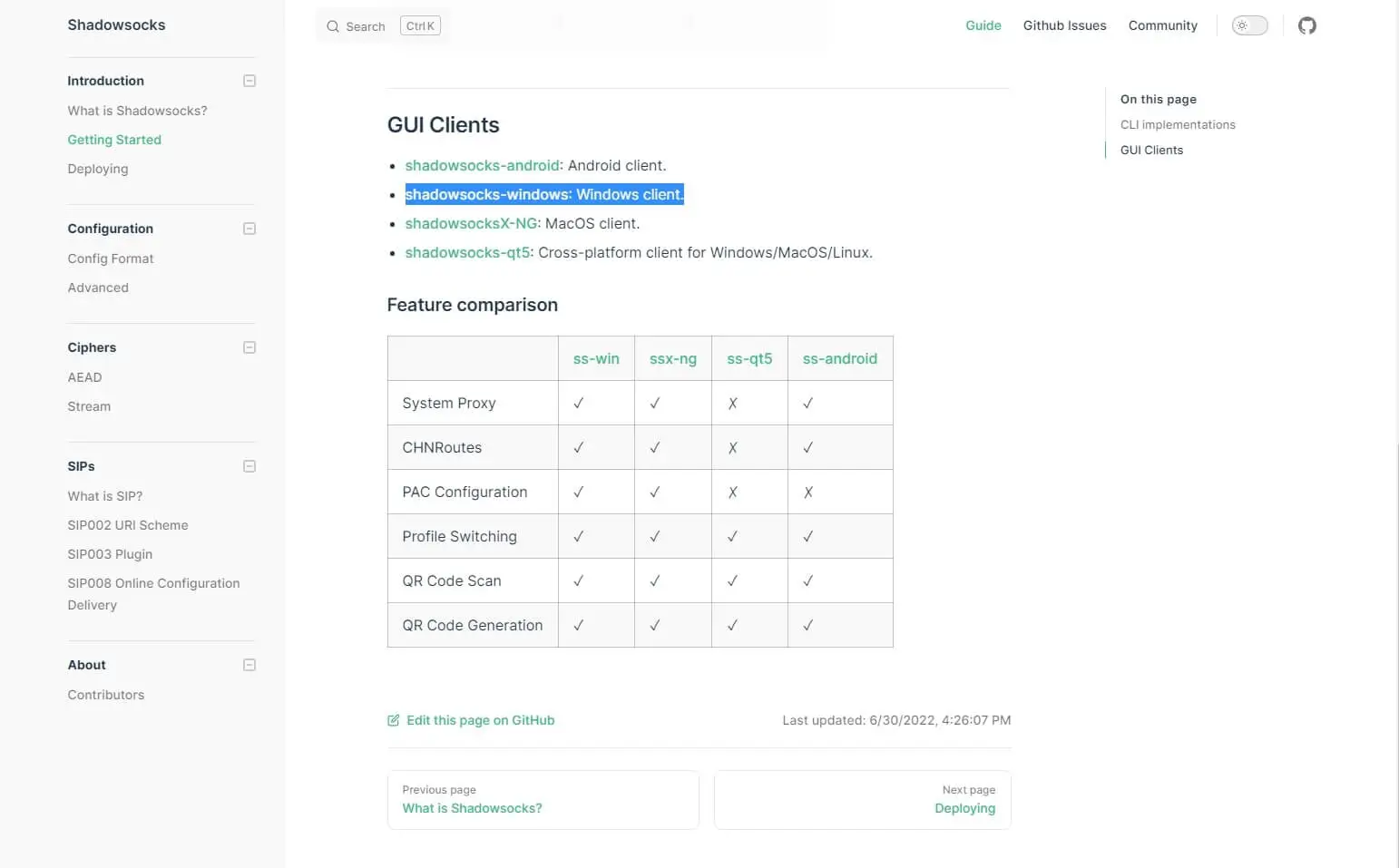
2. After downloading and unzipping the folder, open the Shadowsocks app.
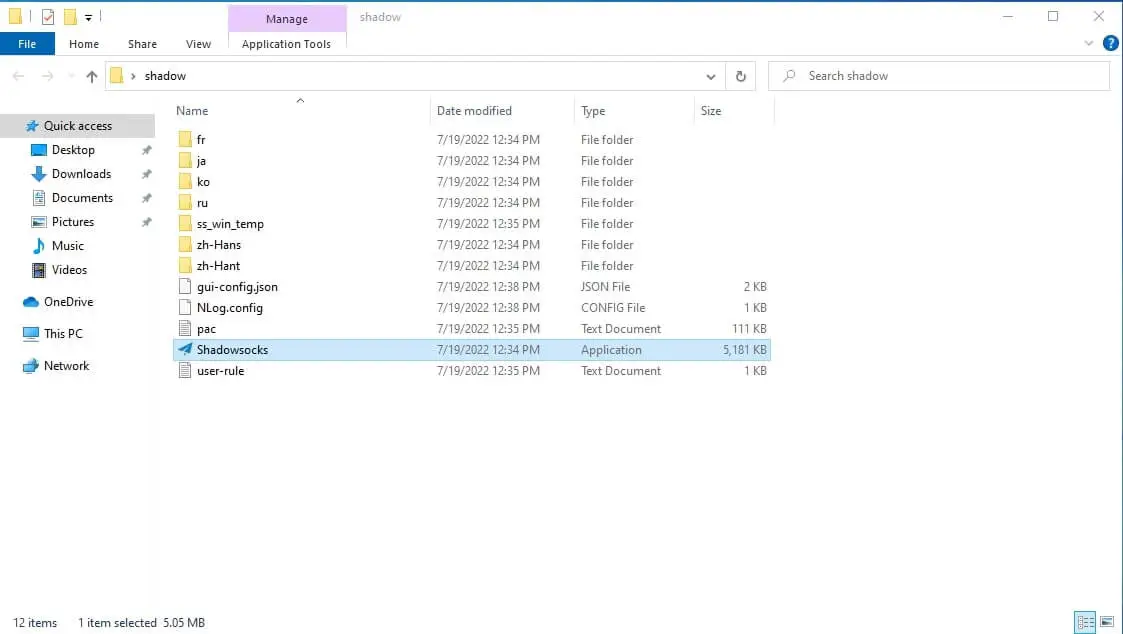
3. Inside the Shadowsocks app fill the form with your details
- Server IP - the Shadowsocks IP you had purchased
- Server Port - The port of the Shadowsocks IP you had purchased
- Encryption - chacha20-ietf-poly1305
- Password - your proxy password
After that click Apply and OK.
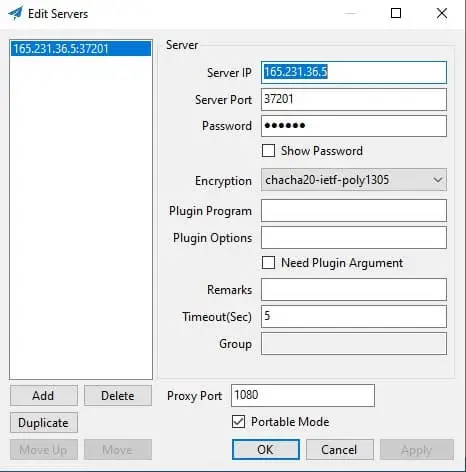
4. To enable it, go to windows taskbar in tray icons and search for Shadowsocks icon, right click on it select System Proxy, and set it to Global
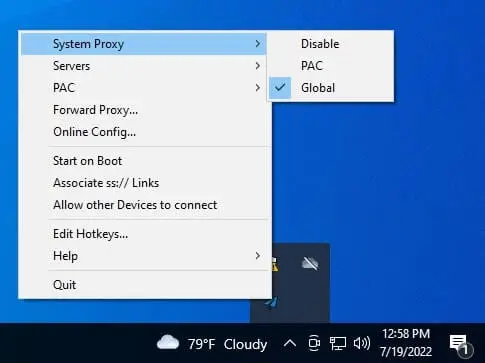
Now Shadowsocks is enabled and your IP is changed.
Troubleshooting Tips:
If you're experiencing any issues with connecting to the Shadowsocks server, check to make sure that your firewall is configured to allow the Shadowsocks client.
Make sure that the server you're trying to connect to is online and available.
Double-check your configuration settings to ensure that they're correct.
Benefits of Using Shadowsocks on Windows:
Protects your online privacy by encrypting your internet connection
Bypasses censorship and geo-restrictions
Increases your online security by hiding your IP address
Allows you to access blocked websites and content
Provides a fast and stable connection for streaming and gaming
Use Cases:
Shadowsocks is particularly useful for people who need to access blocked websites and content in their country, such as journalists, activists, and researchers.
It's also a great tool for anyone who wants to improve their online privacy and security, such as travelers and business professionals.
Shadowsocks is also useful for students, teachers, and researchers who need to access educational resources that are blocked in their country.
Gamers and streaming enthusiasts can also benefit from using Shadowsocks, as it can improve the speed and stability of their connection.
By following the steps in this guide, you should now be able to use Shadowsocks on your Windows PC. Shadowsocks is a powerful tool for protecting your online privacy and security, and it's easy to use on Windows. This guide will walk you through the process of setting up and using Shadowsocks on your Windows PC. Whether you're a beginner or an experienced user, you'll find all the information you need to get started with Shadowsocks on Windows. Remember, if you have any questions don't hesitate to contact our support team.
Related Articles :
1. How to use Shadowsocks on macOS?