ShadowSocks is a free and open-source proxy application that helps you bypass censorship and access blocked websites. It is a secure and reliable tool that encrypts your internet connection and hides your IP address, making it difficult for third parties to track your online activity. In this guide, we will show you how to set up and use ShadowSocks on your MacOS device for added security and privacy.
1. First thing you will need to download the Shadowsocks client for macOS, please go to the official Shadowsocks page here and download the macOS client.
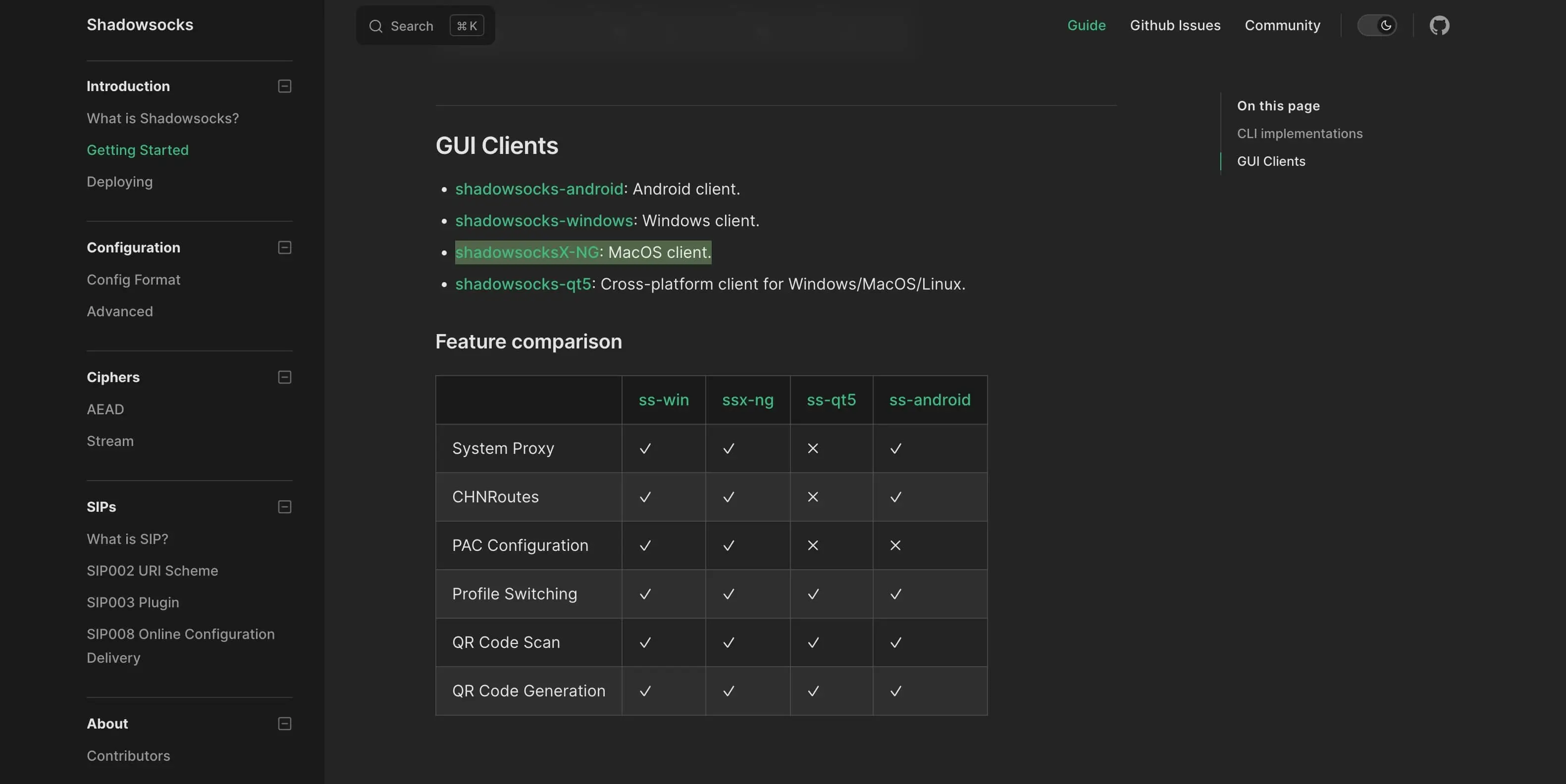
2. After downloading open the Shadowsocks app and find it in the system tray icons. Click on it, go to Servers and select Server Preferences
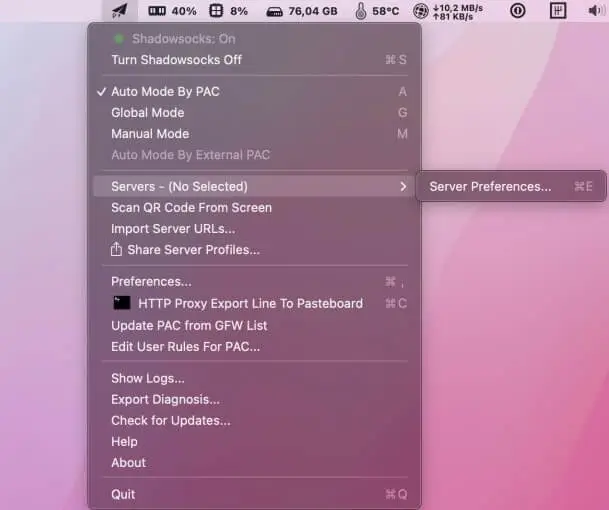
3. Inside the Shadowsocks app pres add and fill the form with your details
- Address - the Shadowsocks IP you had purchased
- Port - the port of the Shadowsocks IP you had purchased
- Encryption - chacha20-ietf-poly1305
- Password - your proxy password
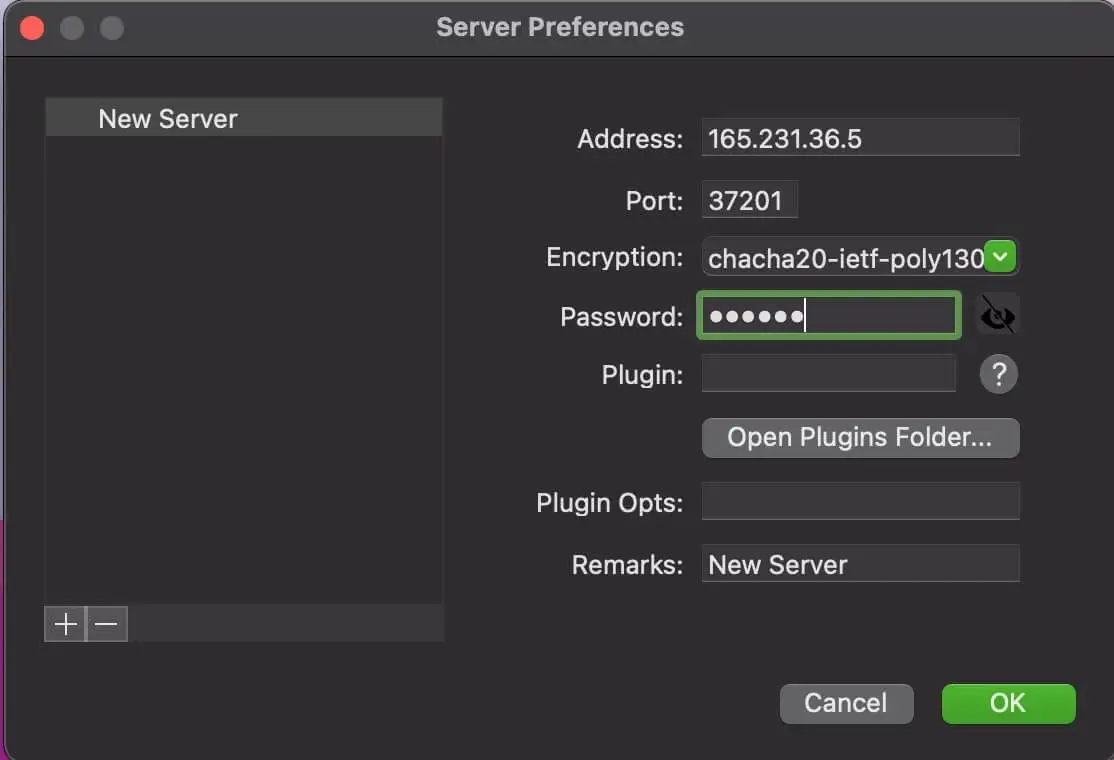
4. To enable it, go in the system tray icons, search for Shadowsocks, click on it and select Global Mode
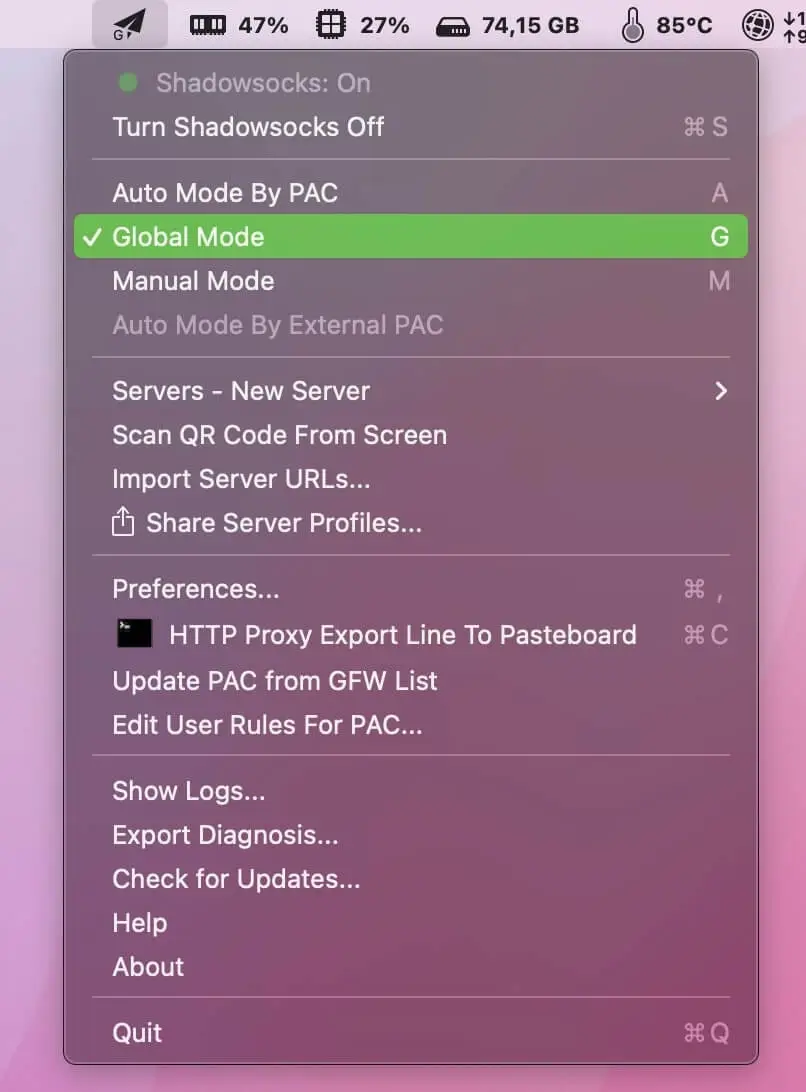
Troubleshooting Tips: - Make sure that your MacOS device is connected to the internet. - Make sure that your firewall settings are not blocking ShadowSocks. - Check that the server you are trying to connect to is still up and running. - Try connecting to a different server. - Restart your MacOS device and try connecting again.
Additional Information:
ShadowSocks is not a VPN. While it provides added security and privacy, it does not encrypt your entire internet connection. Therefore, it is recommended to use a VPN service in conjunction with ShadowSocks for added security.
ShadowSocks can slow down your internet connection. This is because all your internet traffic has to be routed through the ShadowSocks server.
ShadowSocks is not available on the MacOS App Store. You will need to download the application from the official ShadowSocks website.
It is important to note that ShadowSocks may be illegal in some countries. Make sure to check your local laws before using ShadowSocks.
In this guide, we will take you through the process of setting up and using ShadowSocks on your MacOS device step by step. With clear instructions, screenshots, and troubleshooting tips, you'll be able to easily set up ShadowSocks on your MacOS device in no time, and enjoy added security and privacy when browsing the internet.
Related Articles :
1. How to use Shadowsocks on Windows?
2. How to use Shadowsocks on IOS?
3. How to use ShadowSocks on Android?