WireGuard is a cutting-edge virtual private network (VPN) solution that has been designed to offer fast and secure internet connectivity. It's an open-source software that was built with simplicity, security, and speed in mind. WireGuard VPN allows you to create a secure connection between your device and the internet, encrypting your online traffic and hiding your IP address.
This article will guide you through the process of setting up WireGuard VPN on your macOS device. By following the steps outlined, you'll be able to enjoy the benefits of a secure and fast internet connection, including improved privacy and online security. Whether you're a business professional or just someone looking to protect your online identity, WireGuard VPN is a great option.
1. First install the Wireguard App according to your system, you can find it here
2. Go to your purchased Wireguard IPs from us, at the end of the row you have a 3 dots option menu, press it, and select Config.
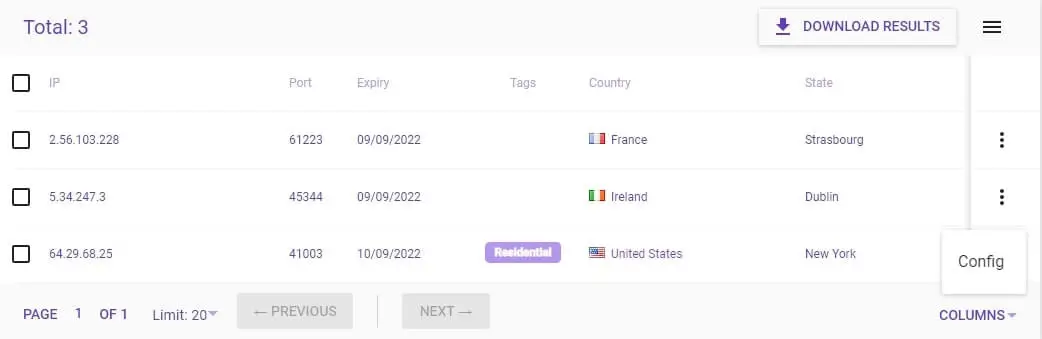
3. Here you will see your configuration.
In the first part you have the QR code of the configuration, for mobile apps you can scan it to easily add it
In the second part you will see the text of the configuration, which you can:
- Download the .conf file.
- Copy the configuration text, and save it on your device in a file with the .conf extension
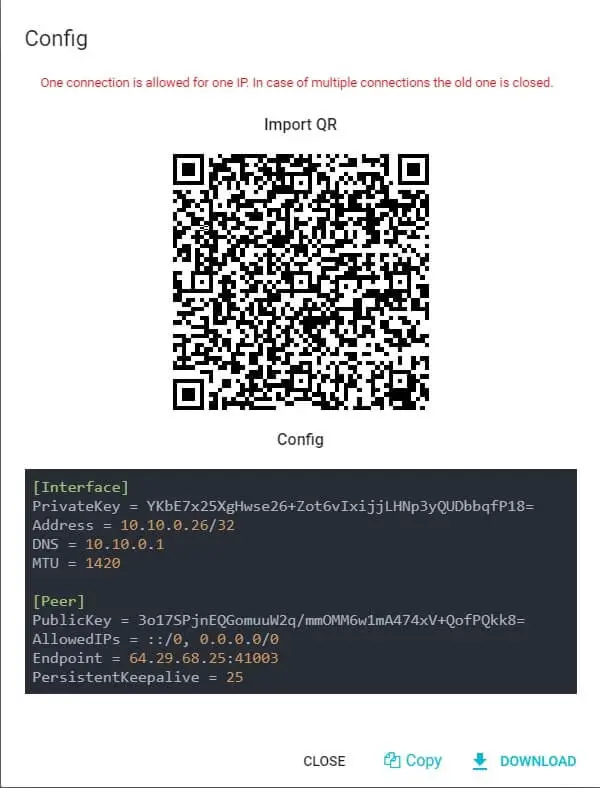
4. Open the Wireguard app and in the bottom left corner press on the plus sign and on Import Tunnel(s) from File.... After that select the tunnel configuration from the step 3
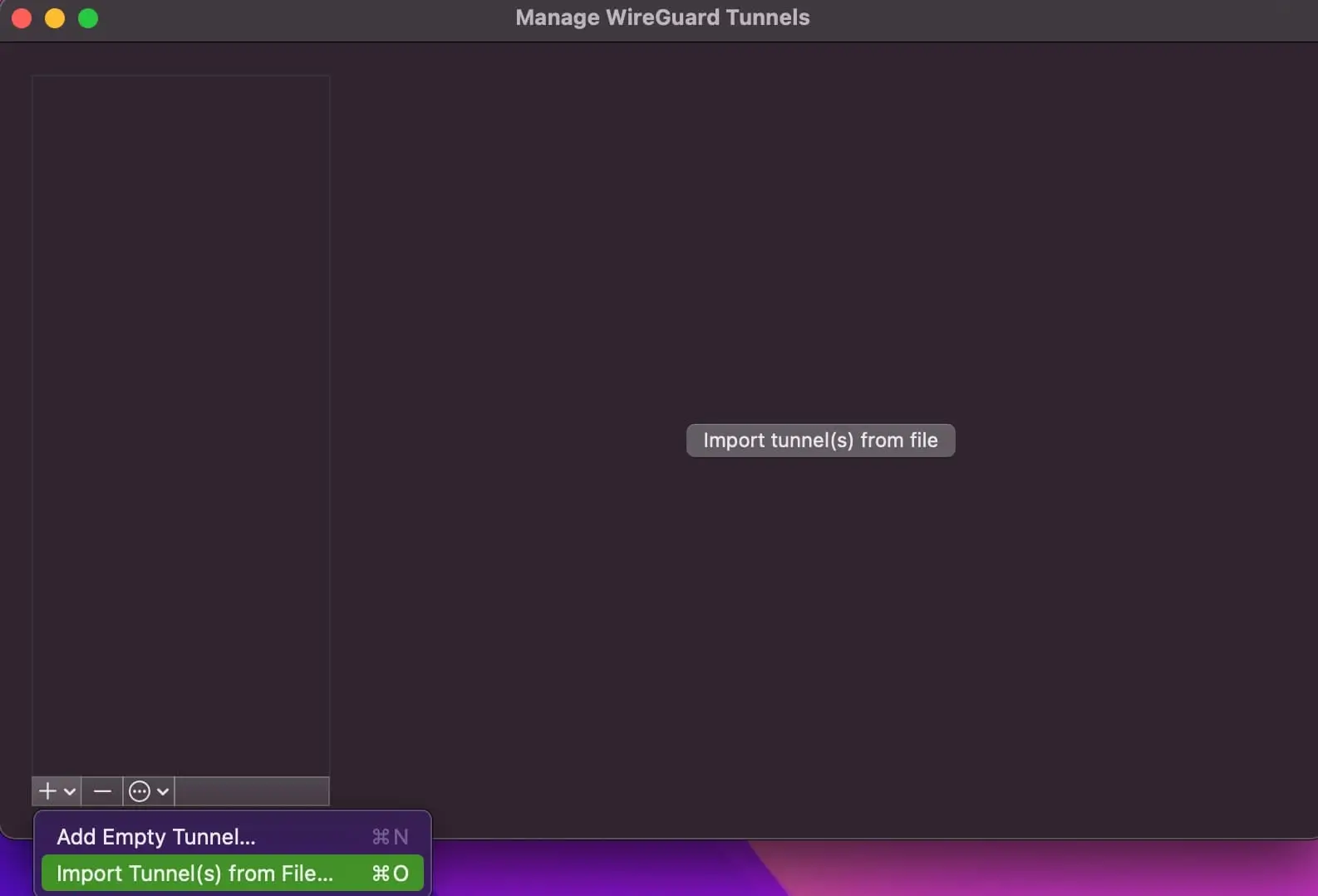
5. When Importing the configuration an alert will appear in order to Add VPN Configurations, you need to press on Allow
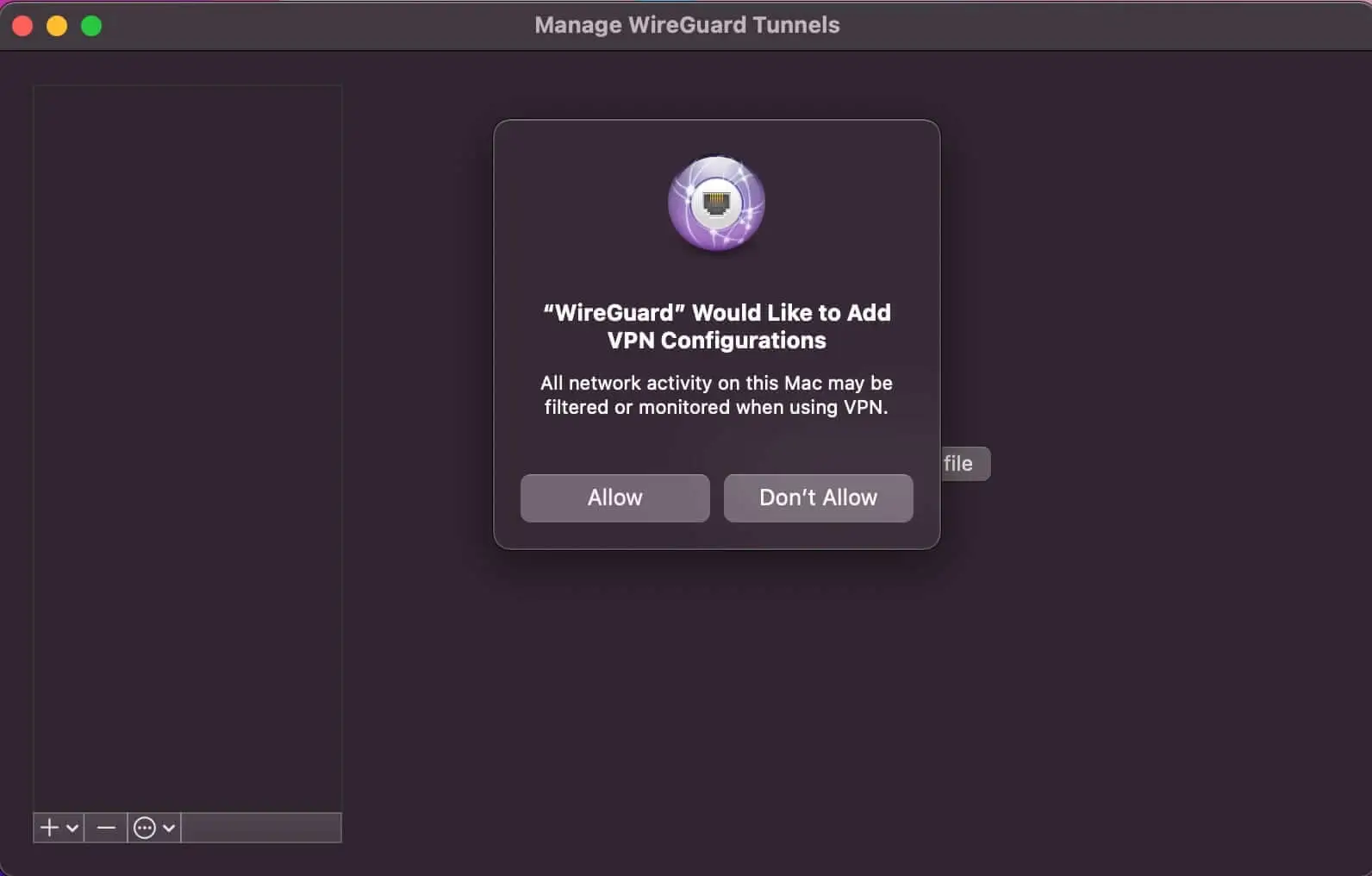
6. Select the imported tunnel from the left side.
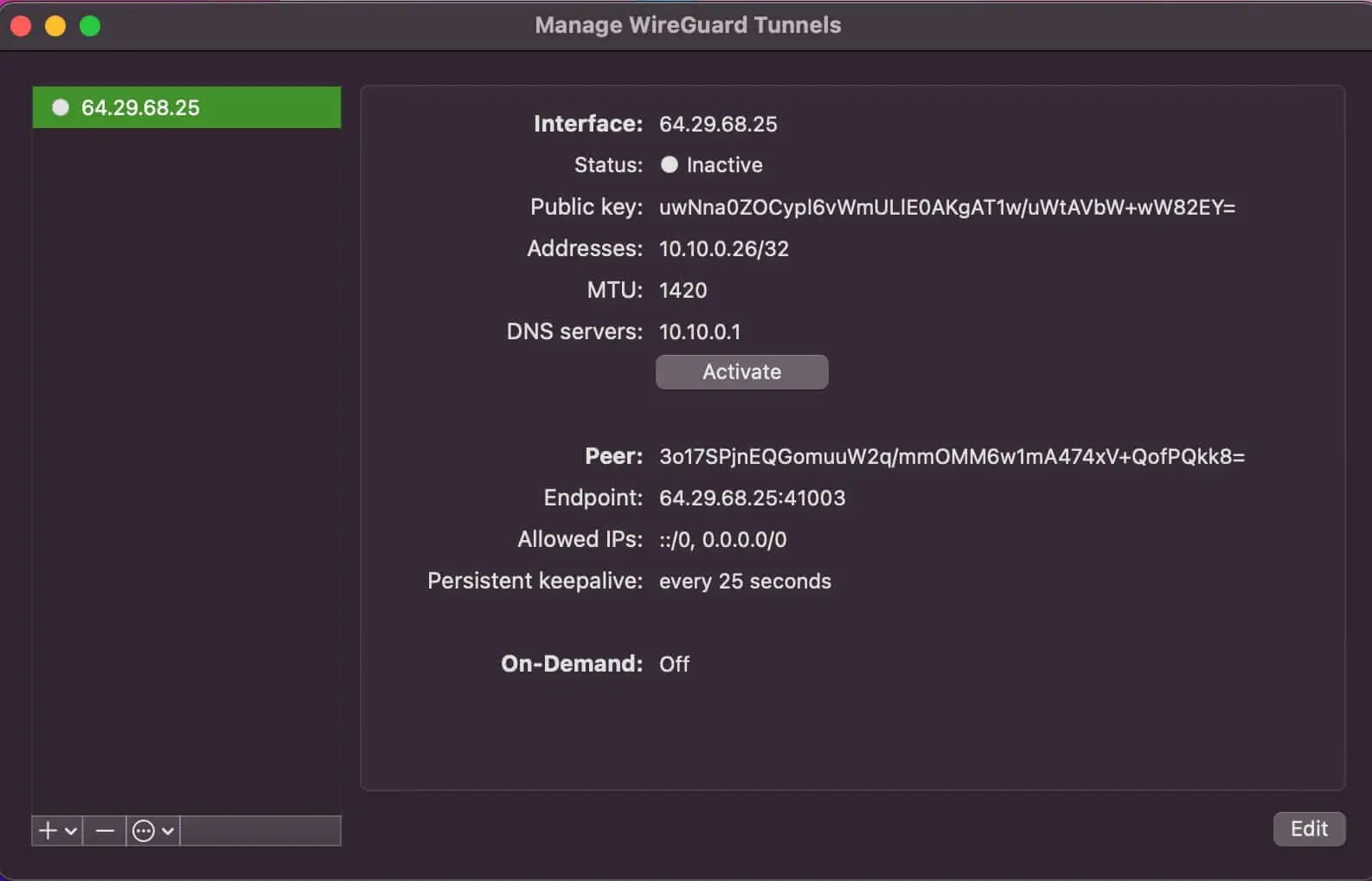
7. Click on Activate in order to tunnel all your traffic through the Wireguard VPN
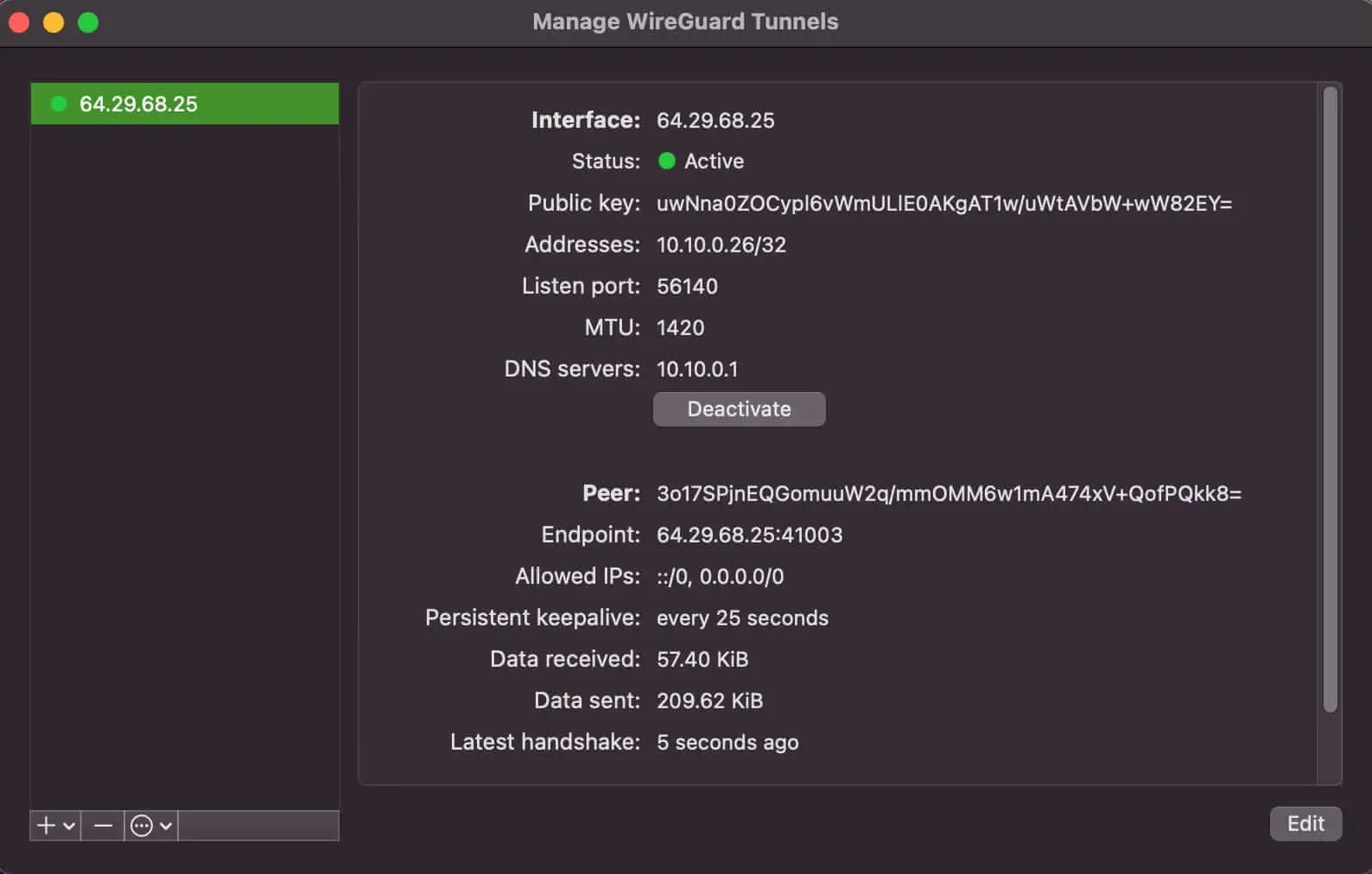 Conclusion:
Conclusion:
In conclusion, setting up WireGuard VPN on macOS is a straightforward process that can be completed in just a few simple steps. By following the steps outlined in this article, you'll be able to install the WireGuard app, purchase and configure your WireGuard IPs, and activate your VPN connection to start securely browsing the web.
If you encounter any issues or need additional assistance during the setup process, BestProxy offers a comprehensive support center and knowledge base that can help you troubleshoot and resolve any problems. Additionally, there are numerous online resources available, such as forums and tutorials, that can provide you with more in-depth information on how to use WireGuard VPN on macOS.
In summary, WireGuard VPN is a powerful tool that provides fast, secure and reliable internet access, and by using it on your macOS device, you'll be able to enjoy the benefits of a protected online experience. Whether you're working from home, traveling, or simply looking to improve your online security, WireGuard VPN and BestProxy are the perfect solution for your needs.
Related tutorials:
1. Step-by-Step Guide to Setting Up WireGuard VPN on Android
2. Step-by-Step Guide to Setting Up WireGuard VPN on IOS
3. Step-by-Step Guide to Setting Up WireGuard VPN on Windows